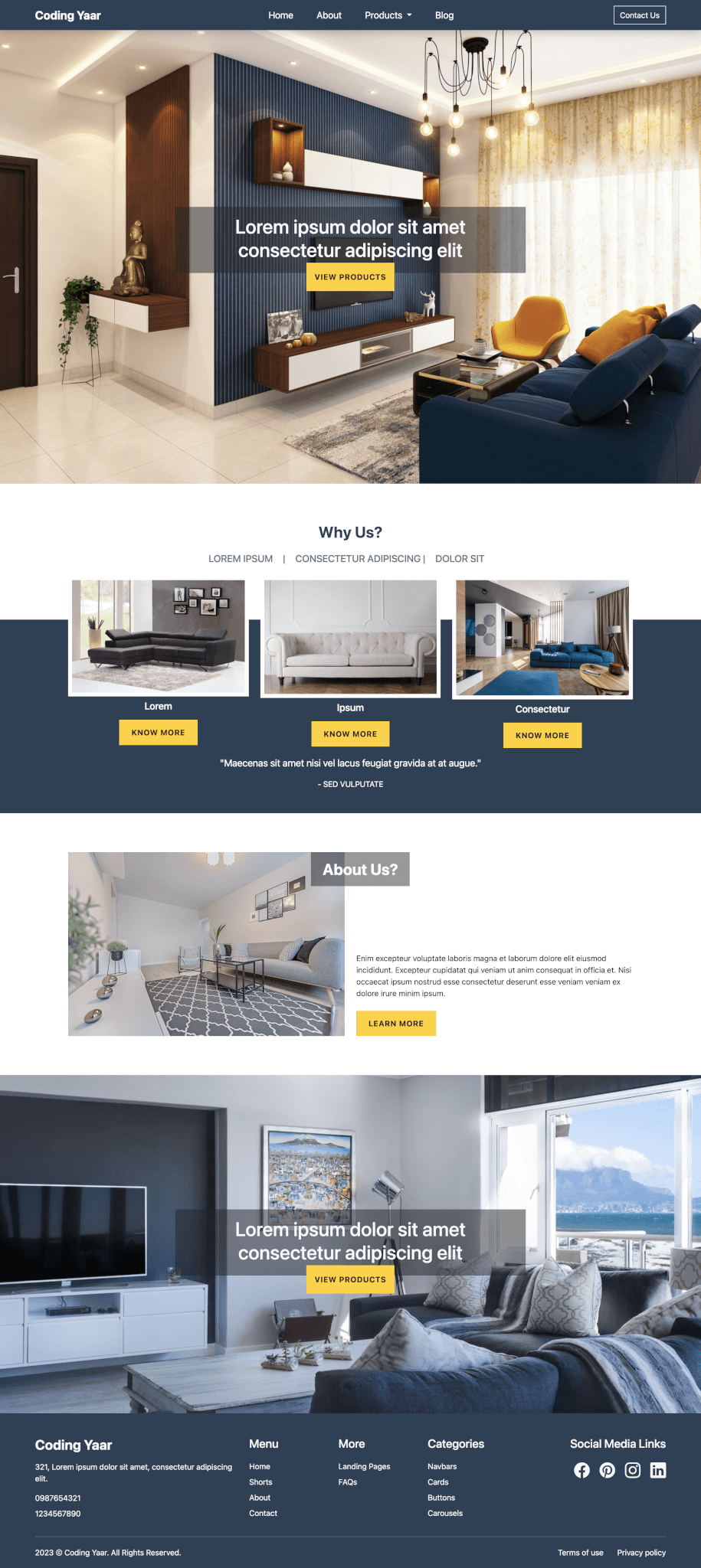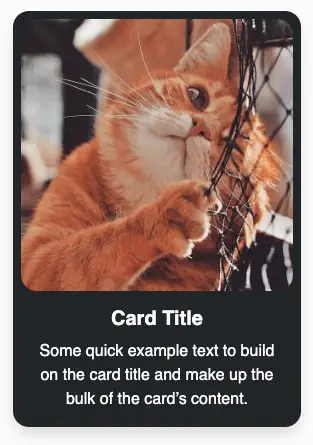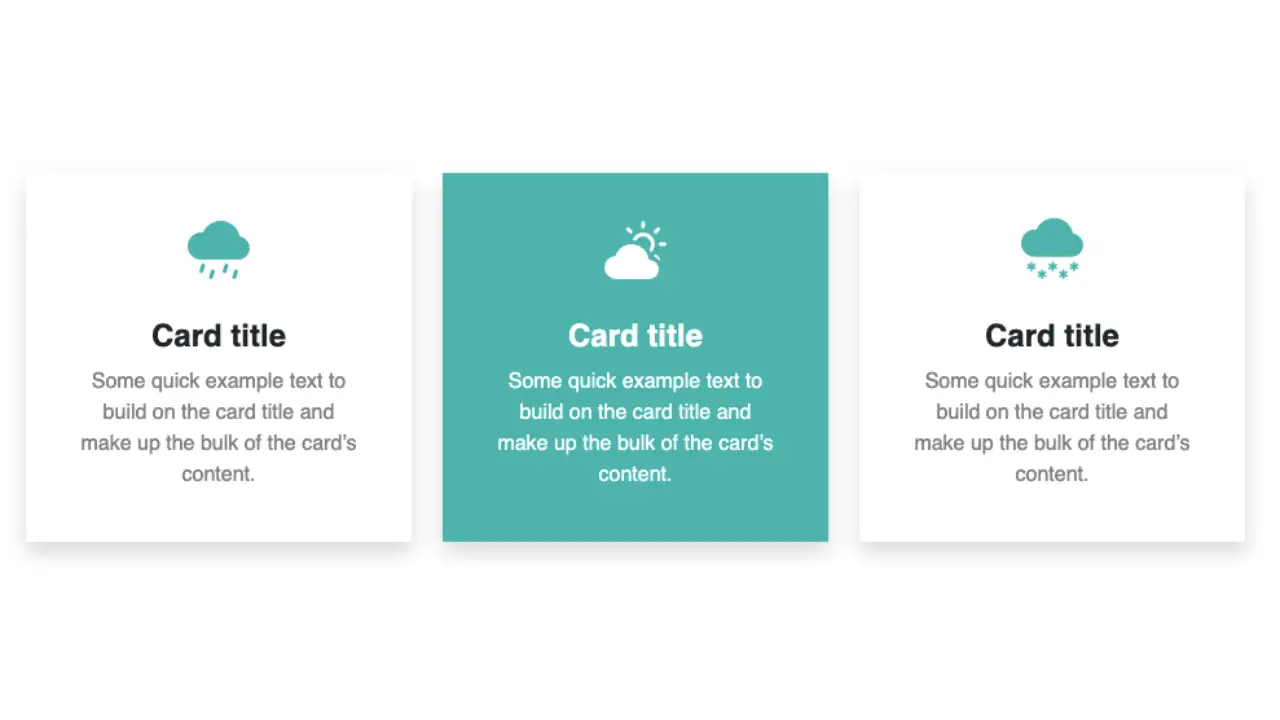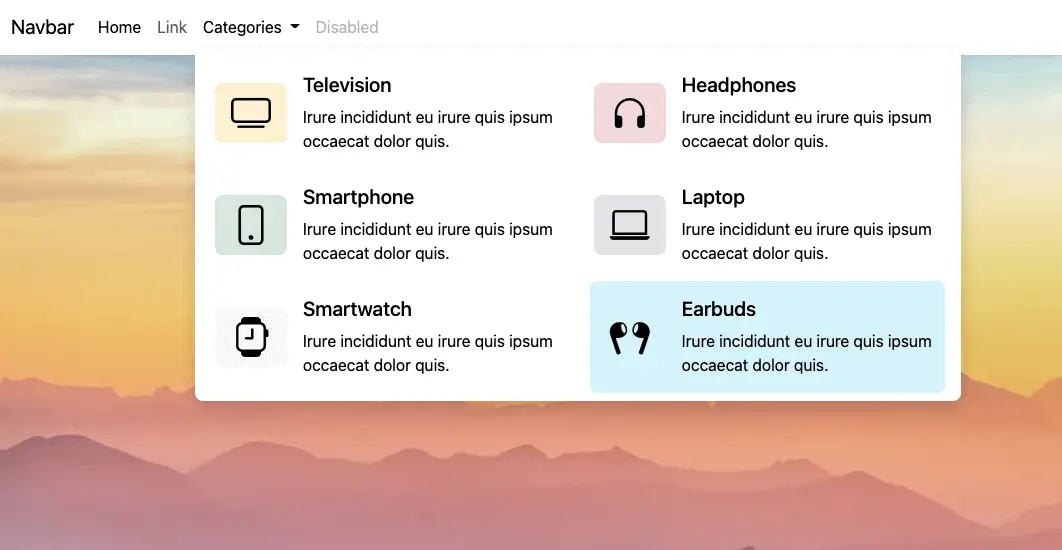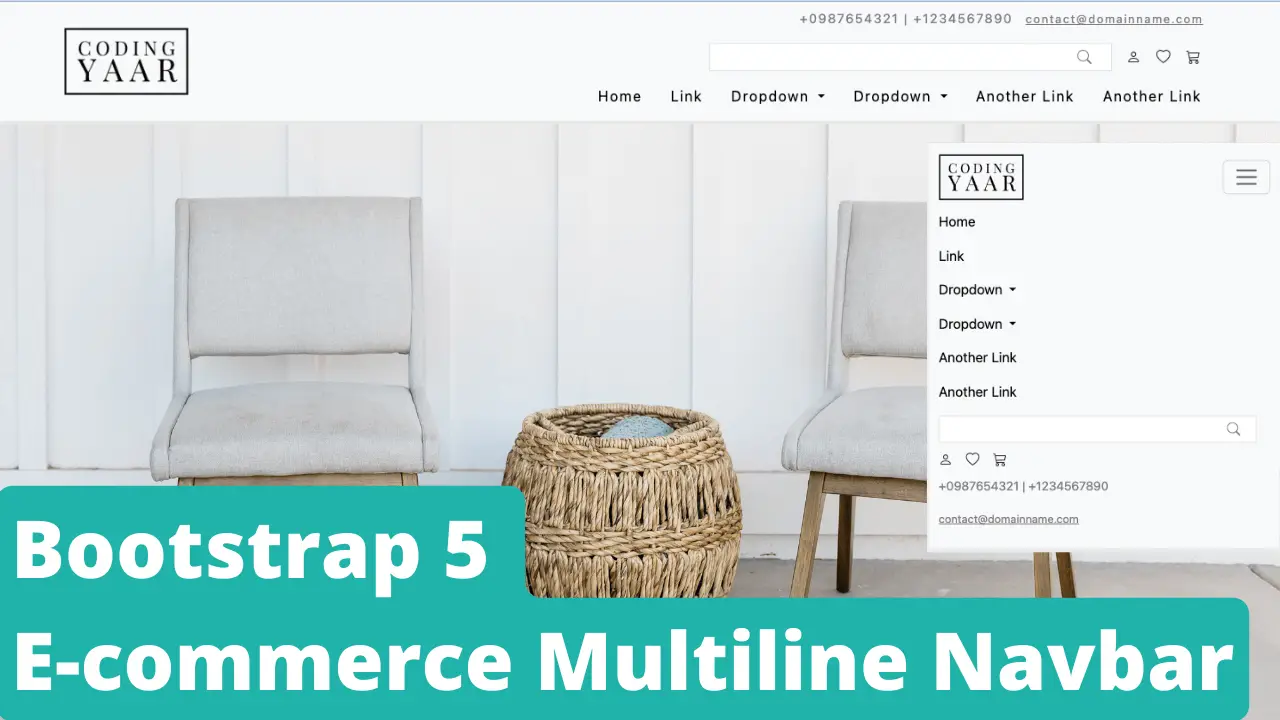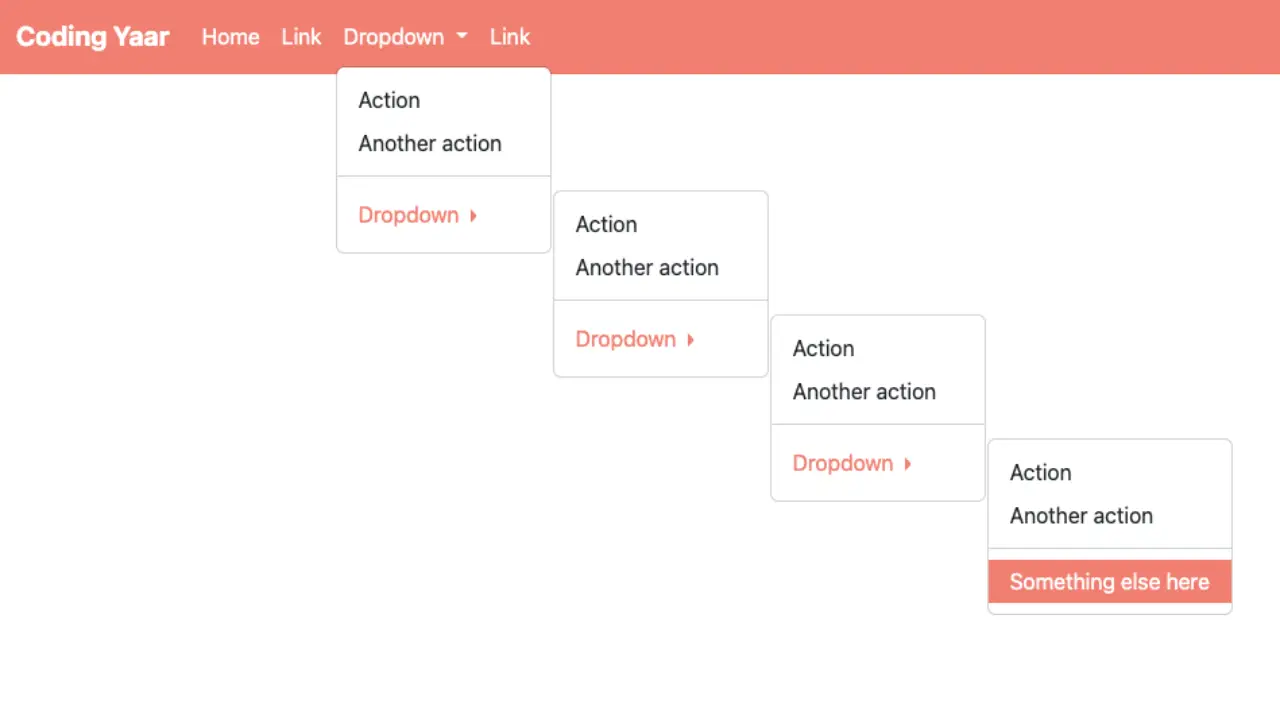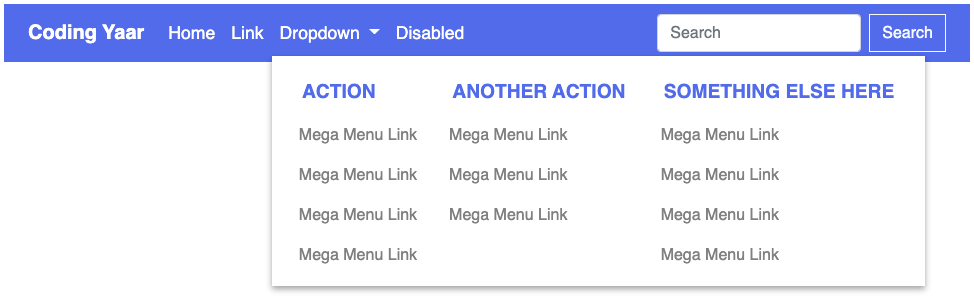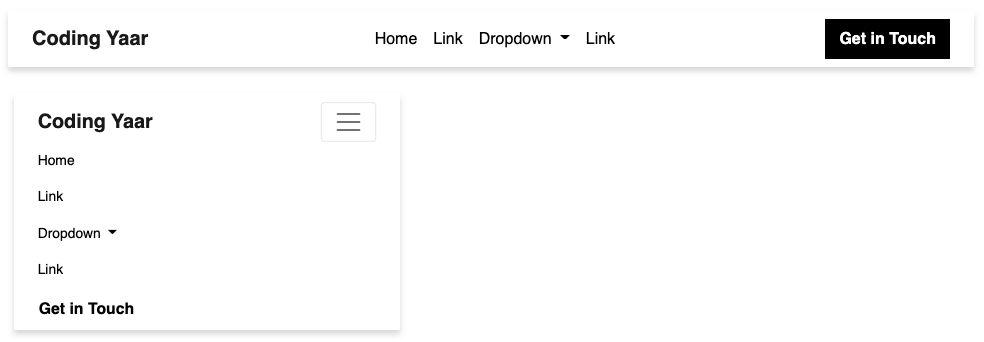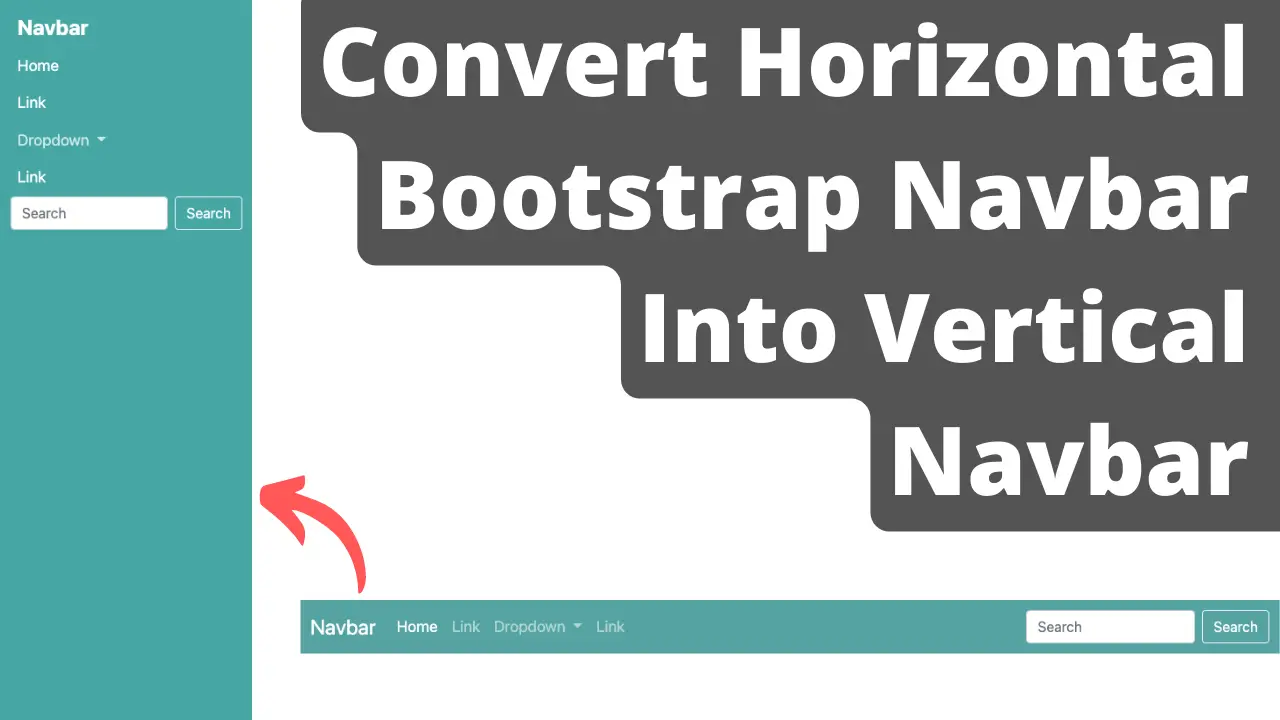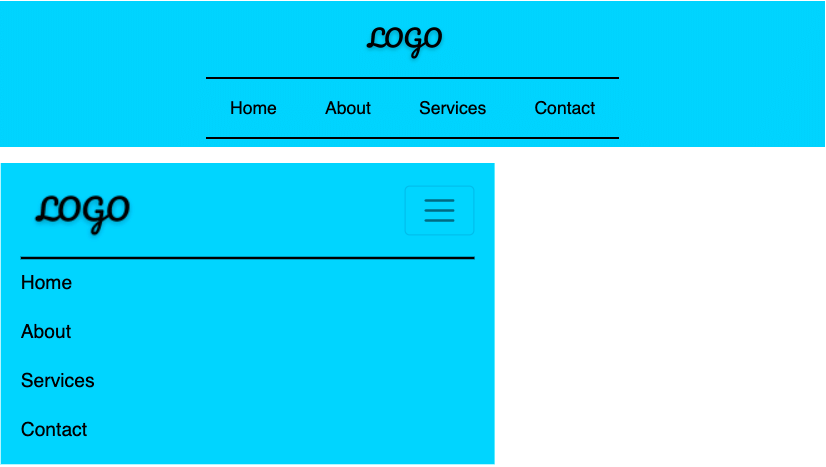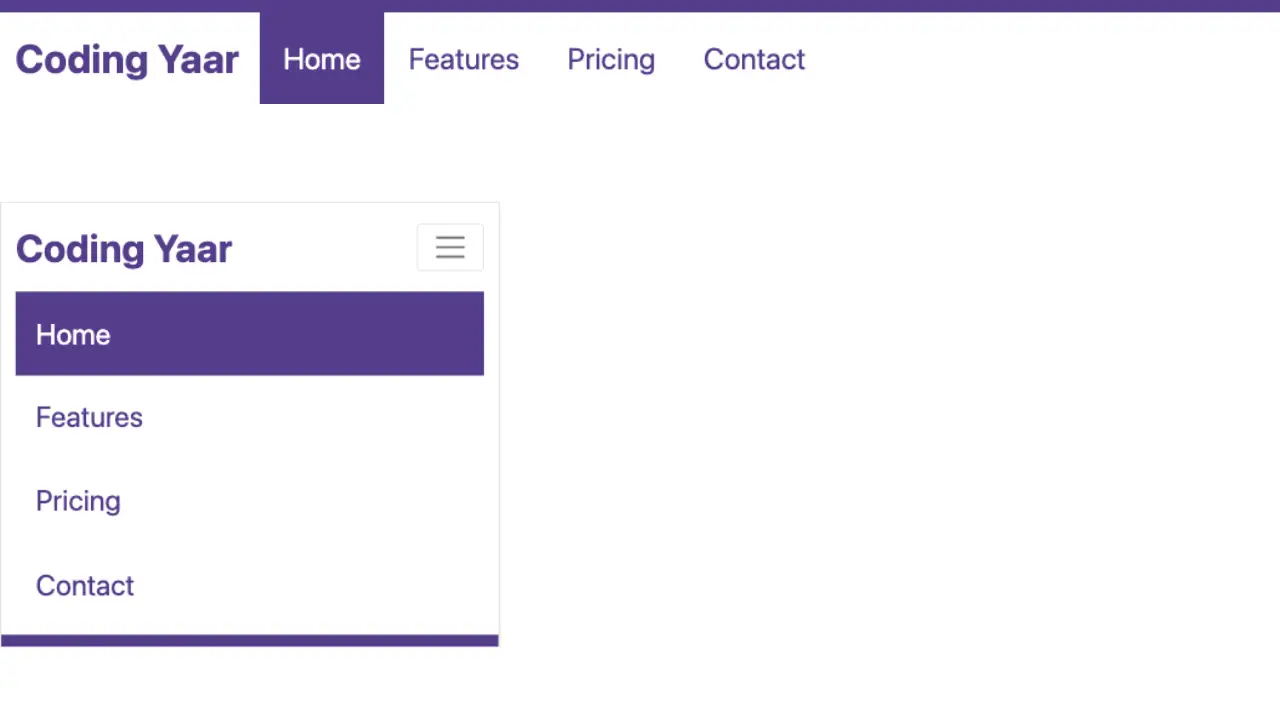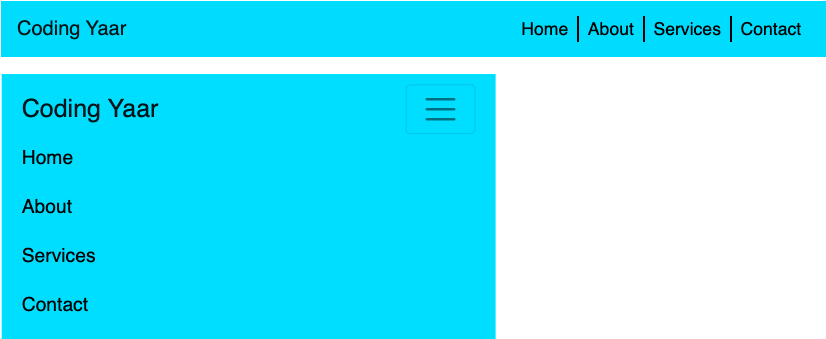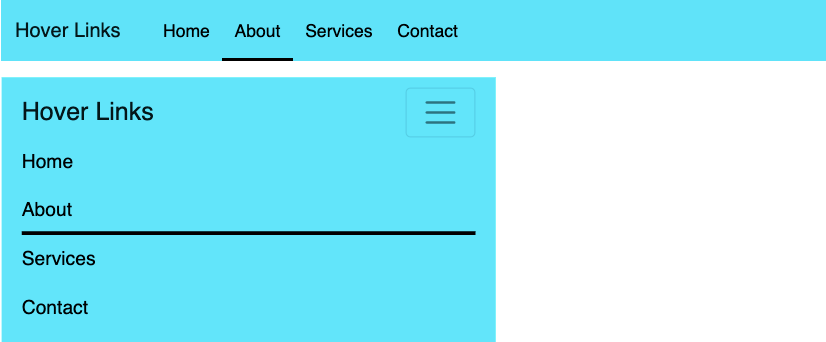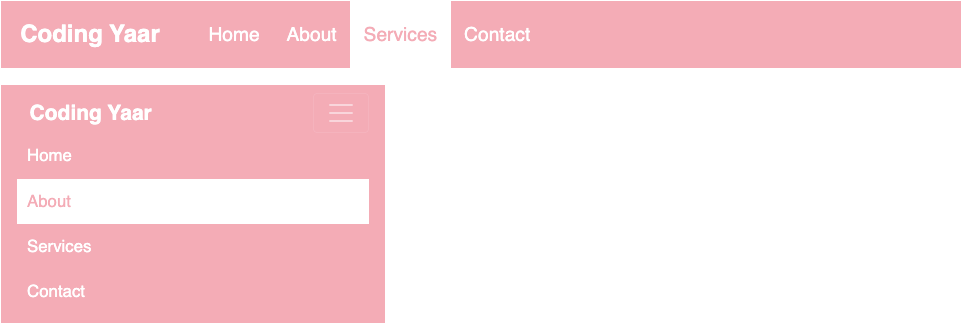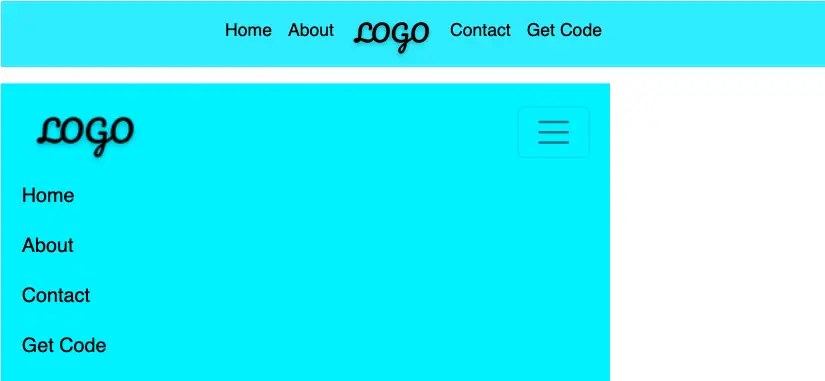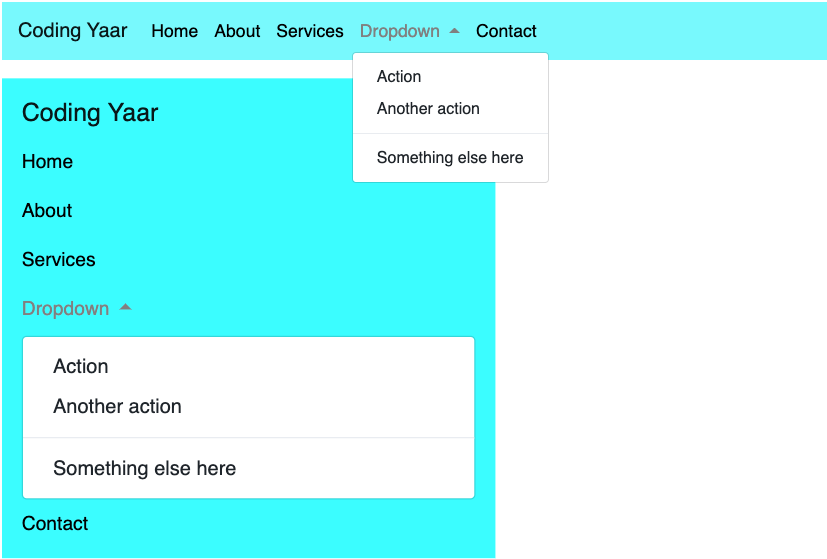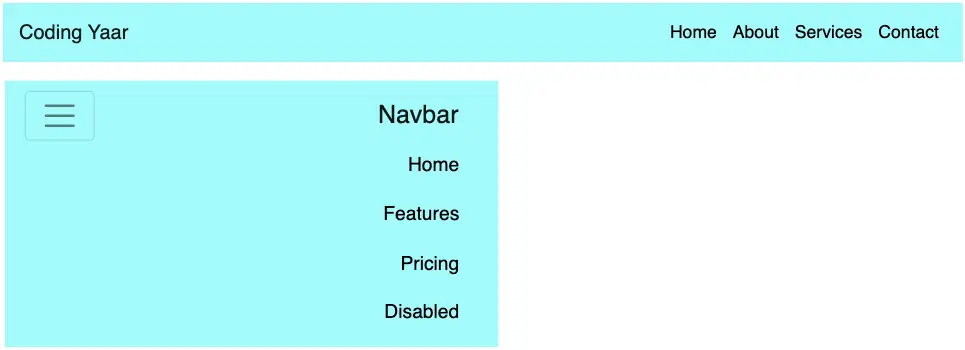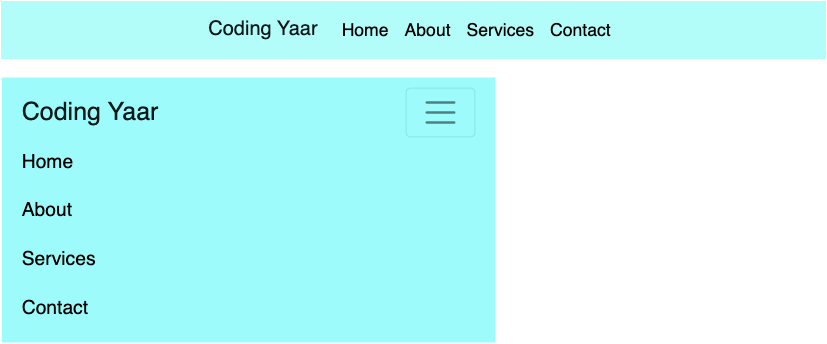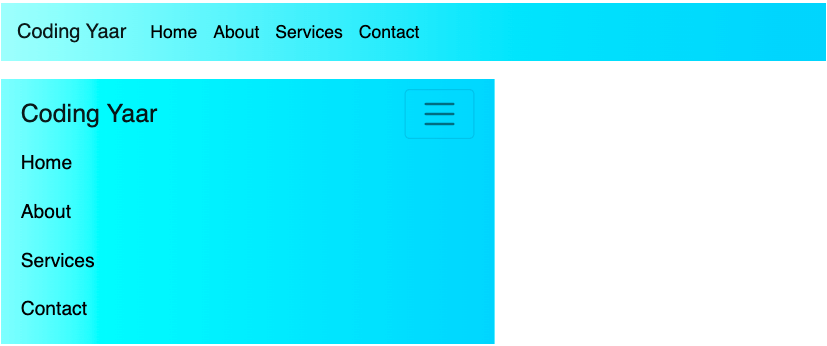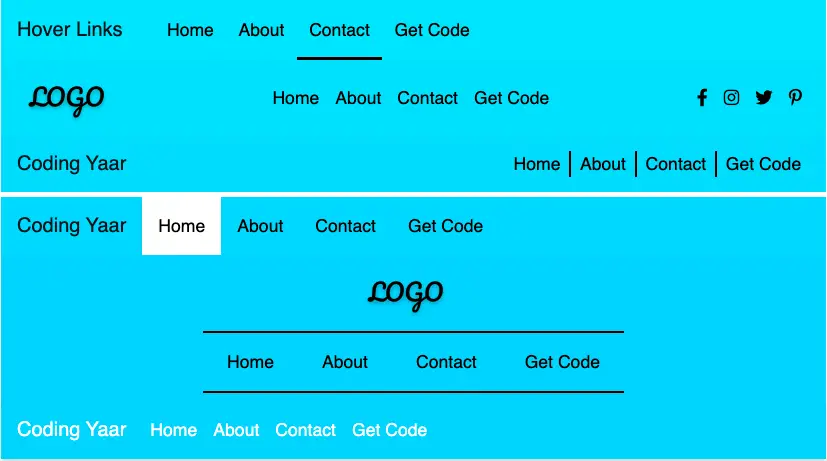How to create a simple responsive Bootstrap full-screen navigation menu using a Bootstrap navbar.
Final output:
1. Let’s start with this navbar from the official Bootstrap Navbar page.
<nav class="navbar navbar-expand-lg bg-body-tertiary">
<div class="container-fluid">
<a class="navbar-brand" href="#">Navbar</a>
<button class="navbar-toggler" type="button" data-bs-toggle="collapse" data-bs-target="#navbarNav" aria-controls="navbarNav" aria-expanded="false" aria-label="Toggle navigation">
<span class="navbar-toggler-icon"></span>
</button>
<div class="collapse navbar-collapse" id="navbarNav">
<ul class="navbar-nav">
<li class="nav-item">
<a class="nav-link active" aria-current="page" href="#">Home</a>
</li>
<li class="nav-item">
<a class="nav-link" href="#">Features</a>
</li>
<li class="nav-item">
<a class="nav-link" href="#">Pricing</a>
</li>
<li class="nav-item">
<a class="nav-link disabled">Disabled</a>
</li>
</ul>
</div>
</div>
</nav>Output:
2. Add class fixed-top to the navbar. Remove the class navbar-expand-lg since we want the navbar to be collapsed initially on all screen sizes.
Remove the bg-body-tertiary class and add the attribute data-bs-theme=”dark”.
For the webpage content, I am adding a hero section below the navbar with a background image and a height of 100vh.
<nav class="navbar fixed-top" data-bs-theme="dark">
...
</nav>
<div class="hero-section">
</div>.hero-section {
background: url("hero-image.jpg") no-repeat;
background-size: cover;
height: 100vh;
overflow: hidden;
}Output:
3. Add a background color for the navbar-collapse div.
.navbar-collapse {
background-color: #3e4149;
}Right now it opens like it would on smaller screens. For full-screen navigation, set its position to absolute. And height to 100vh.
.navbar-collapse {
position: absolute;
top: 0;
left: 0;
right: 0;
height: 100vh;
}All the nav links stick to the top left corner. To align it horizontally and vertically in the center, use CSS flexbox properties.
.navbar-collapse {
display: flex;
align-items: center;
justify-content: center;
text-align: center;
}Output:
4. Place the navbar-brand or your logo and the hamburger menu icon over the navbar-collapse div by setting the z-index to 1.
.navbar-toggler,
.navbar-brand {
z-index: 1;
}Let’s style the links.
.navbar-brand {
font-size: 1.8em;
}
.navbar-collapse .nav-link {
font-size: 1.5em;
letter-spacing: 2px;
color: #fff;
}Change the color for the active and hovered nav link.
.navbar-collapse .nav-link:hover,
.navbar-collapse .nav-link.active {
color: darkseagreen;
}Output:
5. Lastly, add a transition.
.navbar-collapse.show {
transition: all 0.5s;
}Output:
Final Output Code for Responsive Bootstrap full-screen navigation menu:
HTML
<nav class="navbar fixed-top" data-bs-theme="dark">
<div class="container-fluid">
<a class="navbar-brand" href="#">Navbar</a>
<button class="navbar-toggler" type="button" data-bs-toggle="collapse" data-bs-target="#navbarNav5"
aria-controls="navbarNav5" aria-expanded="false" aria-label="Toggle navigation">
<span class="navbar-toggler-icon"></span>
</button>
<div class="collapse navbar-collapse" id="navbarNav5">
<ul class="navbar-nav">
<li class="nav-item">
<a class="nav-link active" aria-current="page" href="#">Home</a>
</li>
<li class="nav-item">
<a class="nav-link" href="#">Features</a>
</li>
<li class="nav-item">
<a class="nav-link" href="#">Pricing</a>
</li>
<li class="nav-item">
<a class="nav-link disabled">Disabled</a>
</li>
</ul>
</div>
</div>
</nav>CSS
.navbar-collapse {
position: absolute;
top: 0;
left: 0;
right: 0;
height: 100vh;
display: flex;
align-items: center;
justify-content: center;
text-align: center;
background-color: #3e4149;
}
.navbar-toggler,
.navbar-brand {
z-index: 1;
}
.navbar-brand {
font-size: 1.8em;
}
.navbar-toggler:focus {
box-shadow: none;
}
.navbar-collapse .nav-link {
font-size: 1.5em;
letter-spacing: 2px;
color: #fff;
}
.navbar-collapse .nav-link:hover,
.navbar-collapse .nav-link.active {
color: darkseagreen;
}
.nav-item:not(:last-child) {
border-bottom: 1px solid gray;
padding: 0.2em 4em;
}
@media screen and (min-width: 768px) {
.nav-item:not(:last-child) {
padding: 0.5em 8em;
}
}
.navbar-collapse.show {
transition: all 0.5s;
}Video tutorial for Bootstrap full-screen navigation menu:
If you have any doubts or stuck somewhere, you can reach out through Coding Yaar's Discord server.