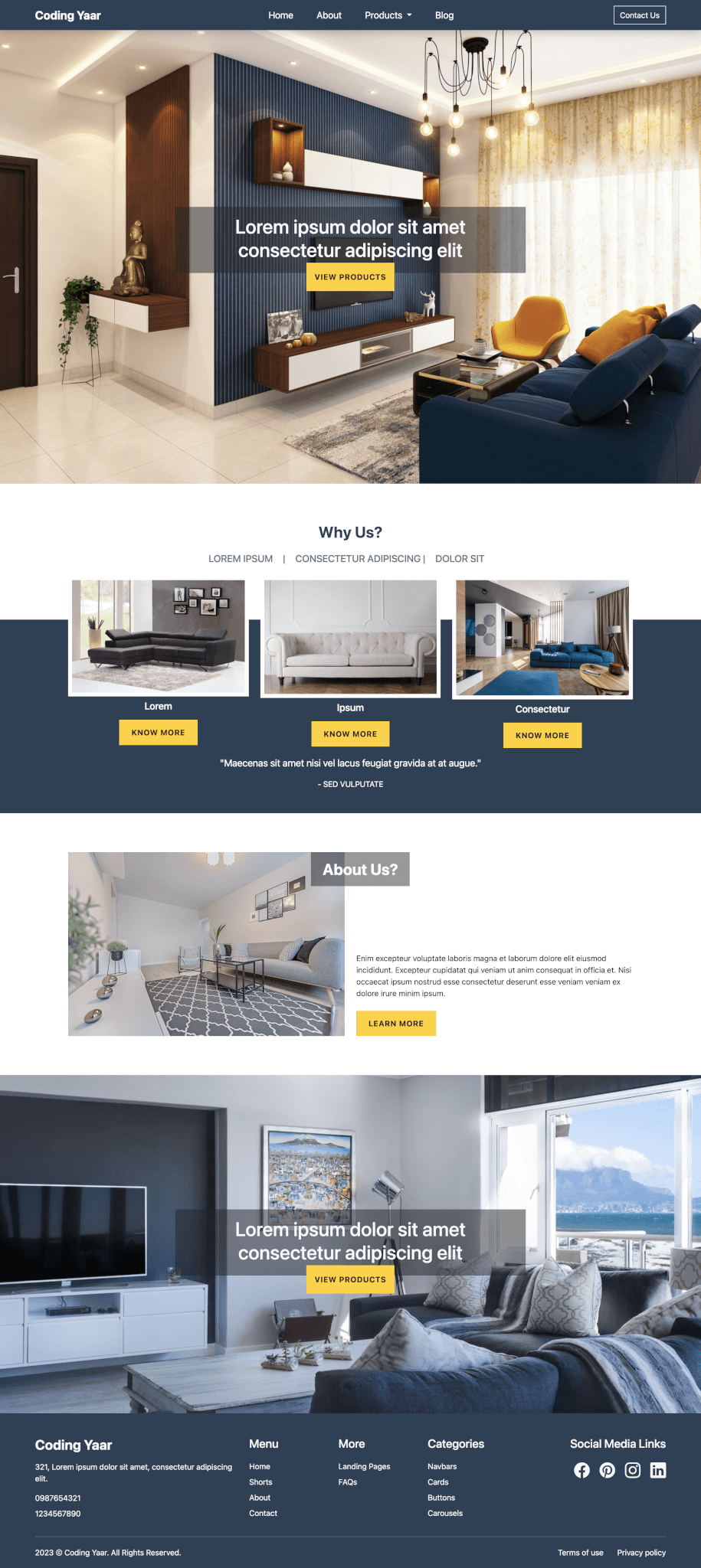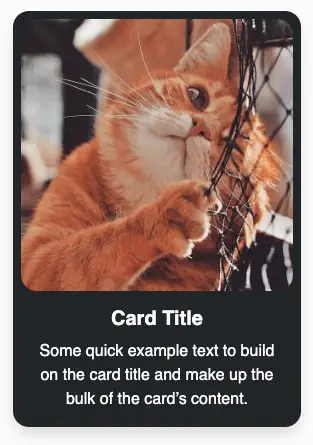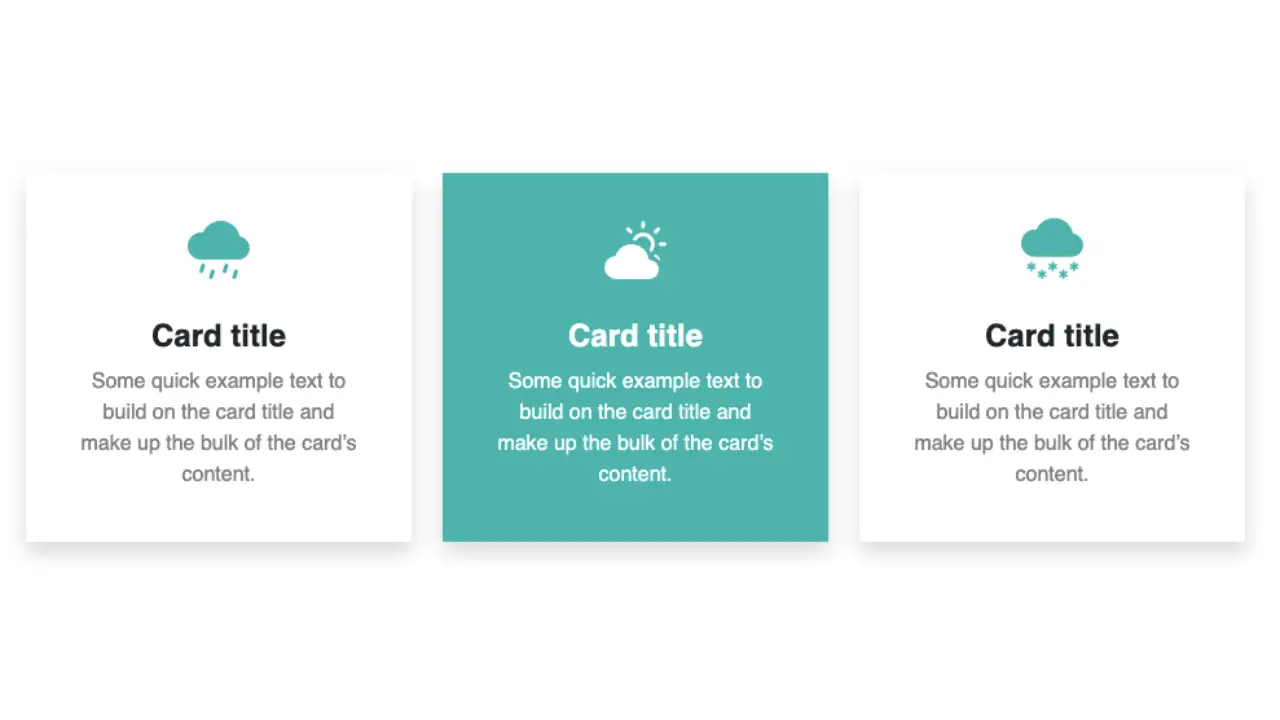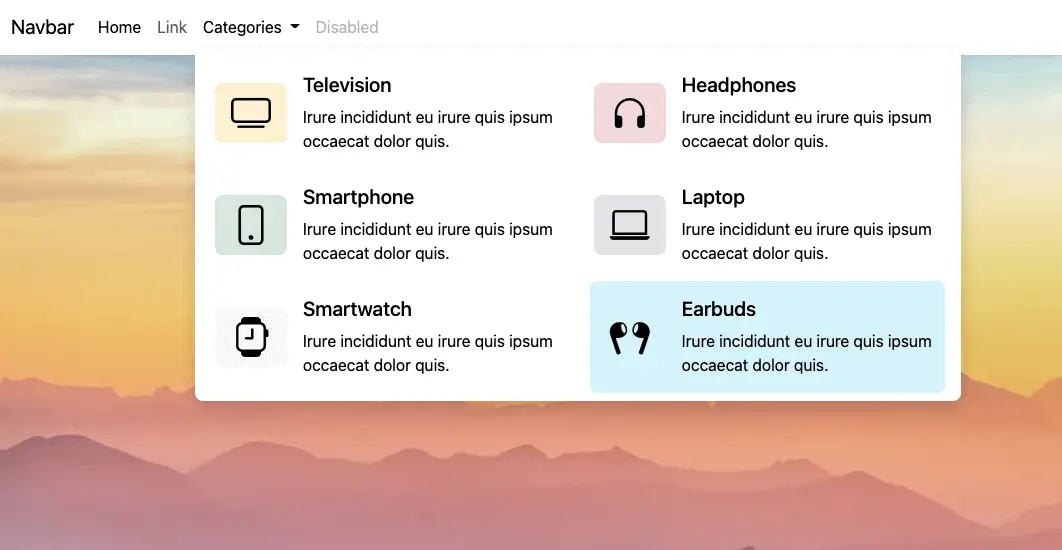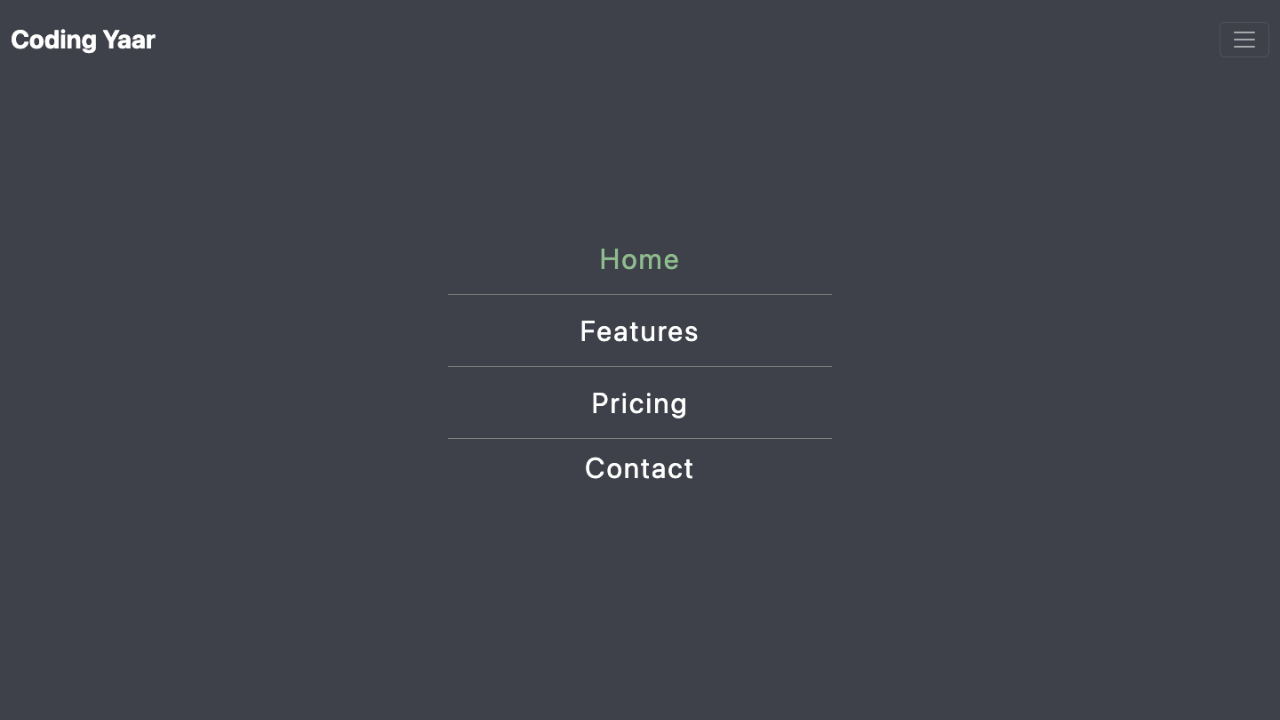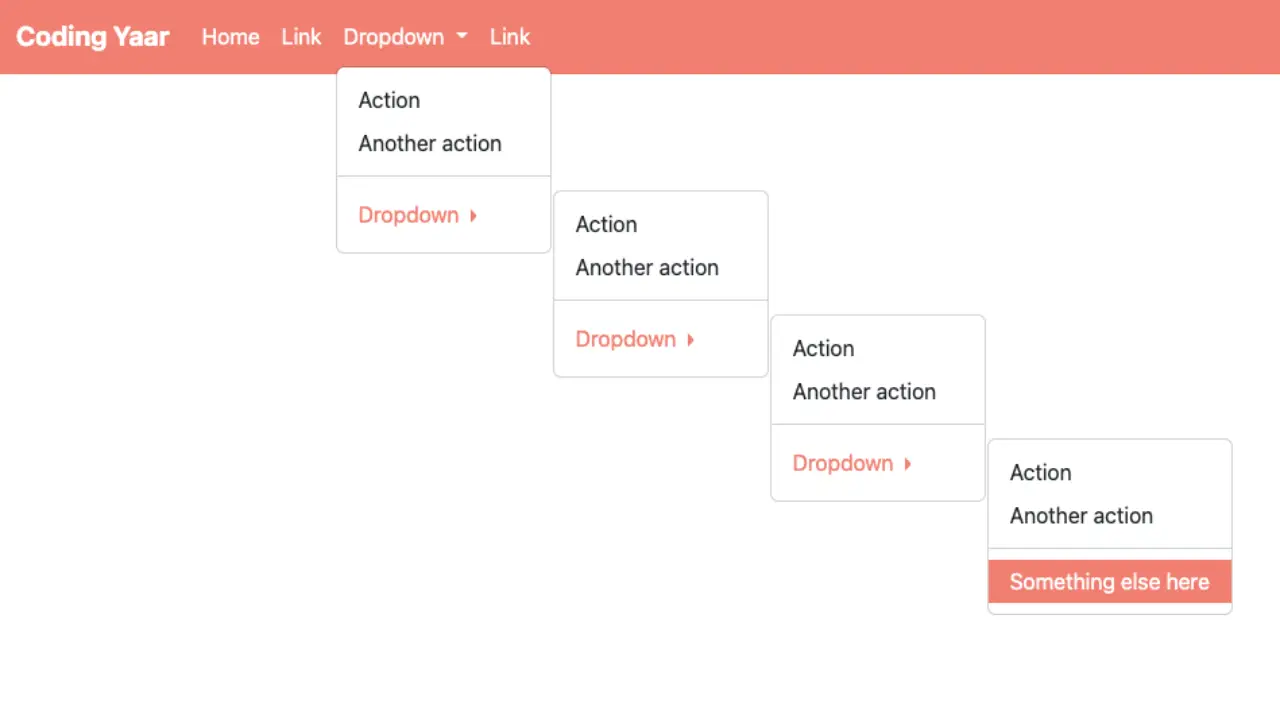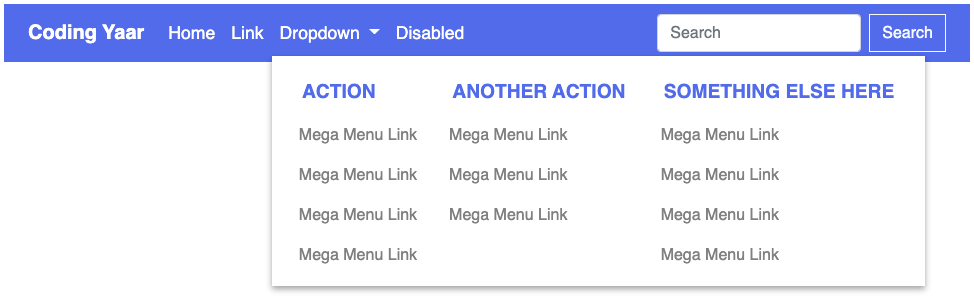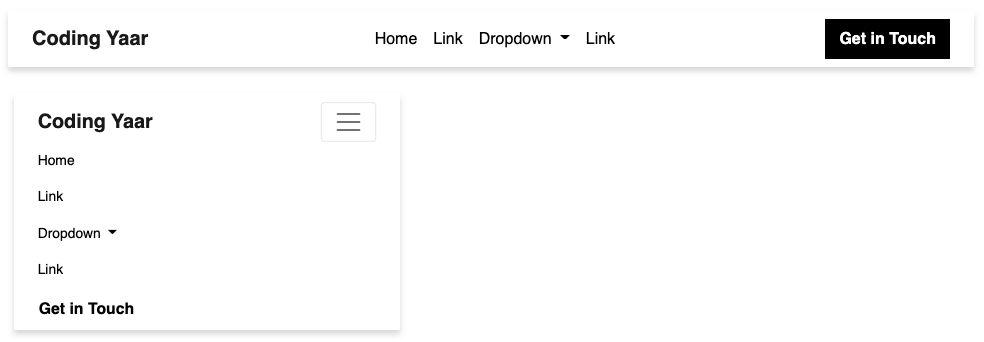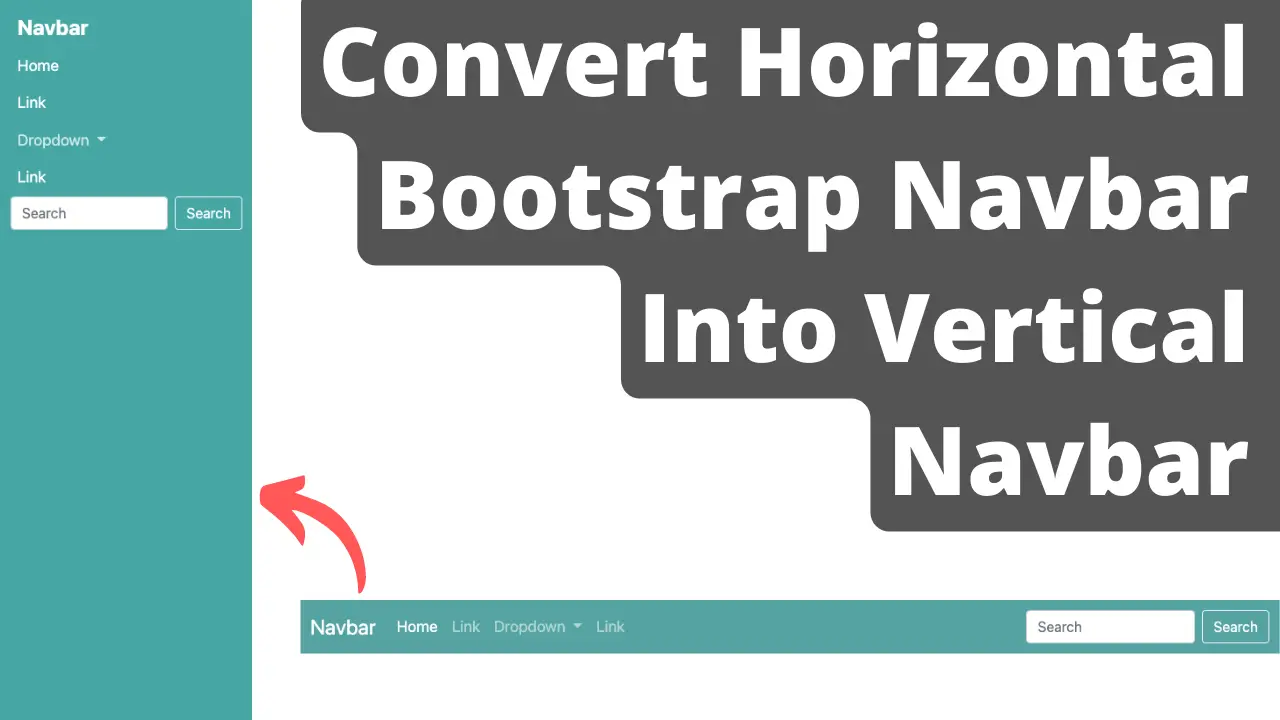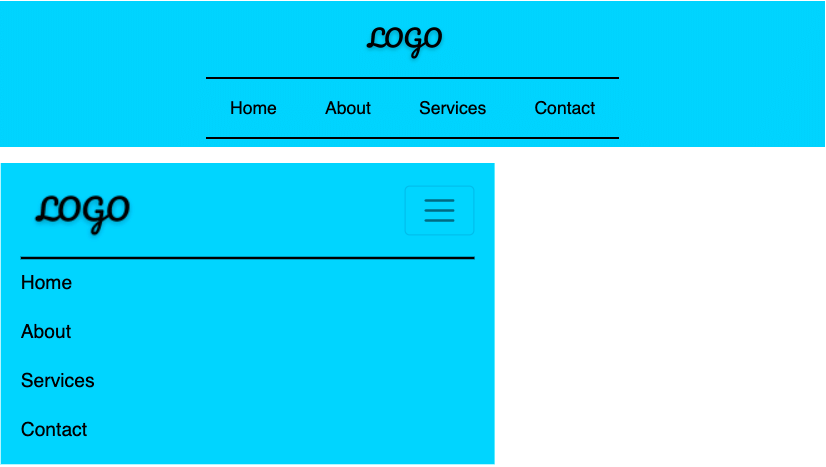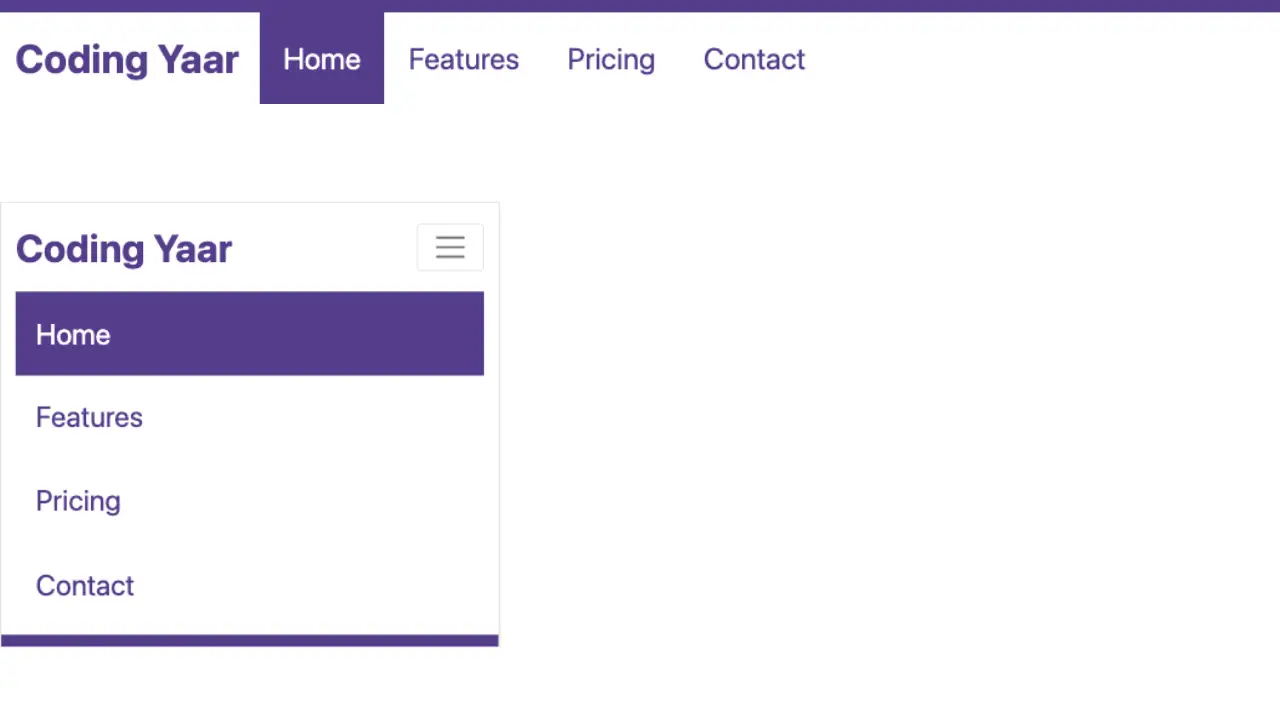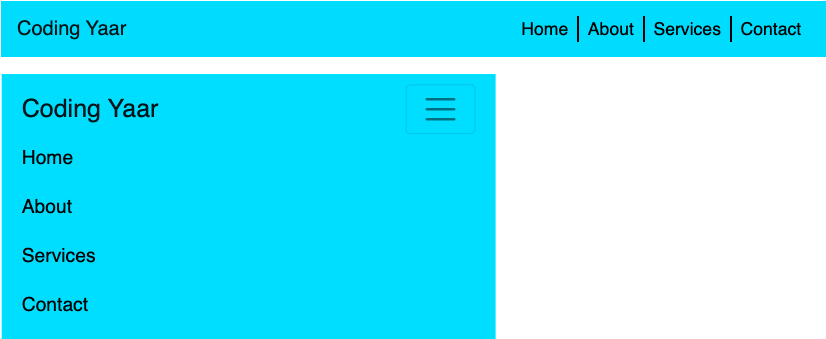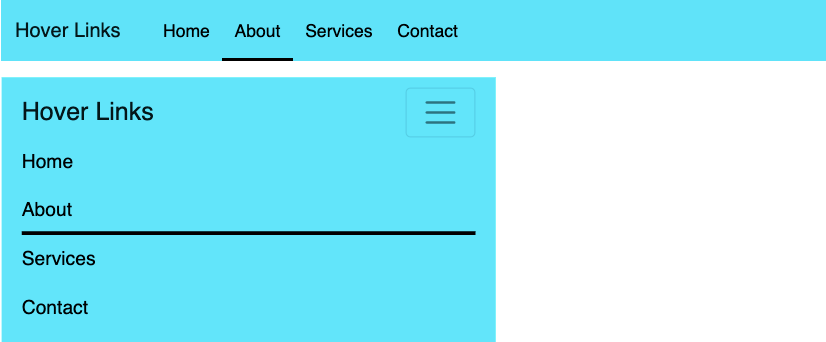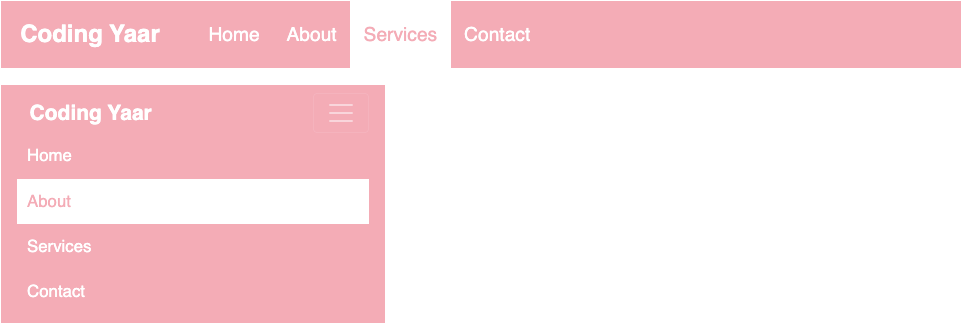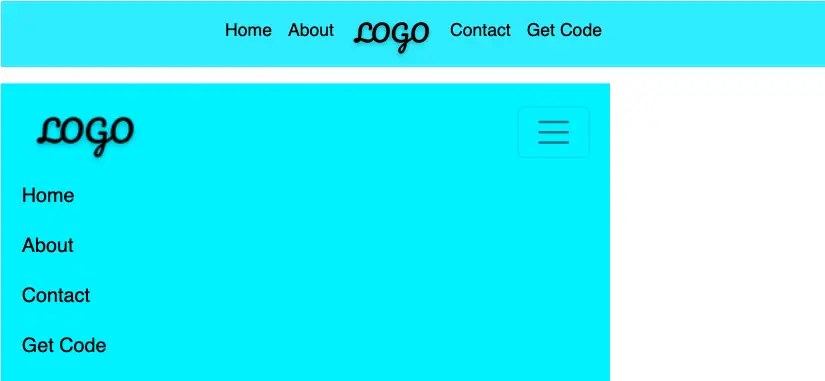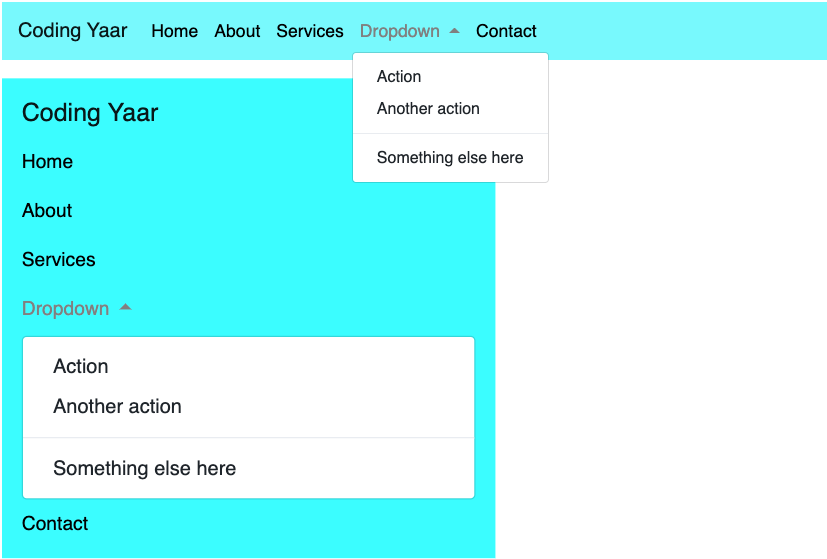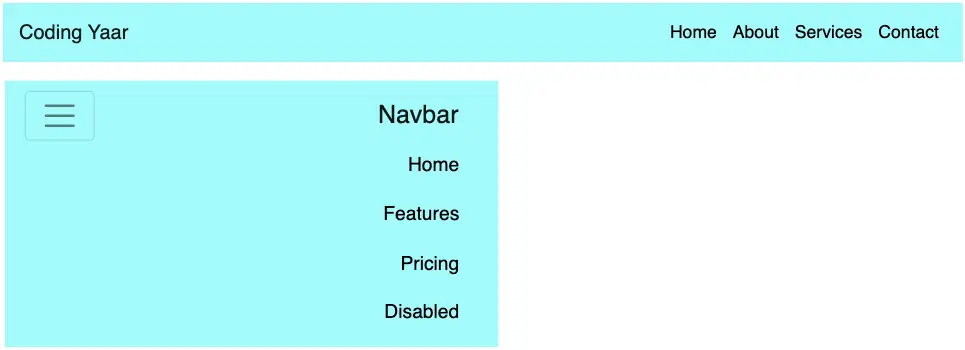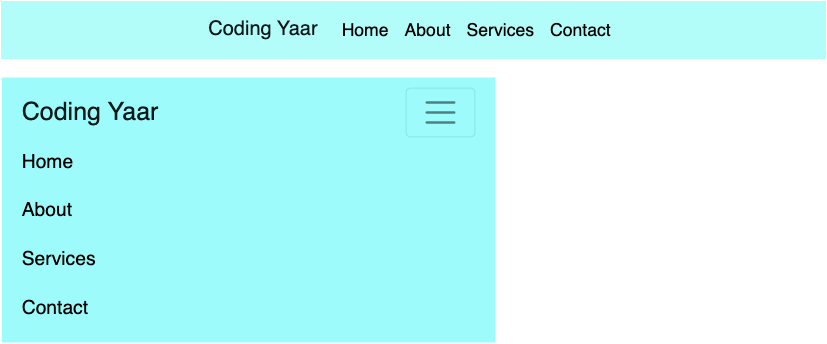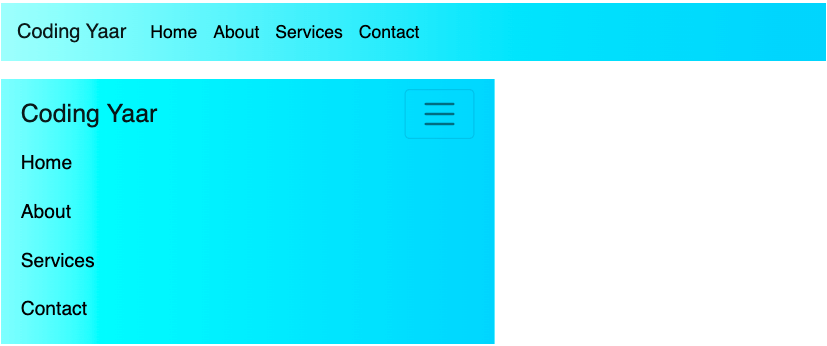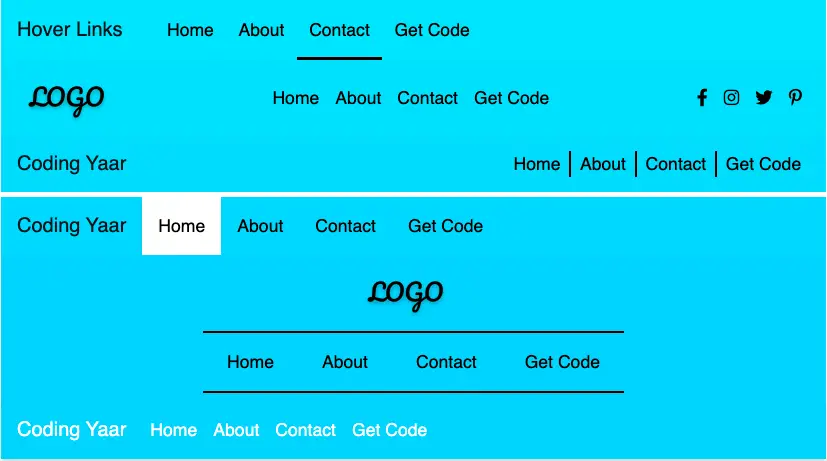Follow these steps to create a responsive Bootstrap 5 E-commerce Multi-line Navbar using the Bootstrap navbar with a dropdown.
Final output:
On smaller screens:
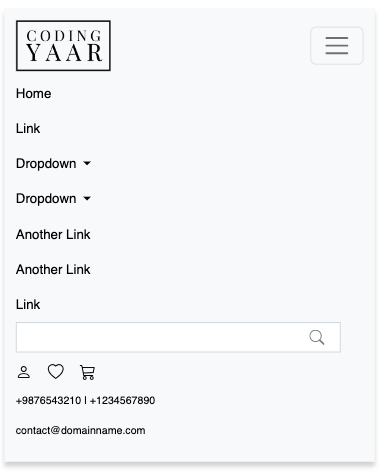
1. Let’s start with the first navbar from the official Bootstrap Navbar page.
<nav class="navbar navbar-expand-lg bg-light">
<div class="container-fluid">
<a class="navbar-brand" href="#">Navbar</a>
<button class="navbar-toggler" type="button" data-bs-toggle="collapse" data-bs-target="#navbarSupportedContent" aria-controls="navbarSupportedContent" aria-expanded="false" aria-label="Toggle navigation">
<span class="navbar-toggler-icon"></span>
</button>
<div class="collapse navbar-collapse" id="navbarSupportedContent">
<ul class="navbar-nav me-auto mb-2 mb-lg-0">
<li class="nav-item">
<a class="nav-link active" aria-current="page" href="#">Home</a>
</li>
<li class="nav-item">
<a class="nav-link" href="#">Link</a>
</li>
<li class="nav-item dropdown">
<a class="nav-link dropdown-toggle" href="#" role="button" data-bs-toggle="dropdown" aria-expanded="false">
Dropdown
</a>
<ul class="dropdown-menu">
<li><a class="dropdown-item" href="#">Action</a></li>
<li><a class="dropdown-item" href="#">Another action</a></li>
<li><hr class="dropdown-divider"></li>
<li><a class="dropdown-item" href="#">Something else here</a></li>
</ul>
</li>
<li class="nav-item">
<a class="nav-link disabled">Disabled</a>
</li>
</ul>
<form class="d-flex" role="search">
<input class="form-control me-2" type="search" placeholder="Search" aria-label="Search">
<button class="btn btn-outline-success" type="submit">Search</button>
</form>
</div>
</div>
</nav>Output:
2. Place your logo image inside the navbar-brand.
<a class="navbar-brand" href="#">
<img src="..." alt="">
</a>Replace navbar-expand-lg with navbar-expand-md so that the navbar collapses only for small screens.
<nav class="navbar navbar-expand-md bg-light">Reduce the logo size.
Now, let’s split the nav links and the search form into two lines for large-screen devices.
We’ll use the CSS flexbox for this. Place it in a media query so it doesn’t affect the small screens.
Increase the logo size a bit for large screens.
.navbar .navbar-brand img {
max-width: 100px;
}
@media screen and (min-width: 768px) {
.navbar-collapse {
display: flex;
flex-direction: column-reverse;
align-items: flex-end;
}
.navbar .navbar-brand img {
max-width: 6em;
}
}Replace me-auto with ms-auto to align the nav links to the right.
<ul class="navbar-nav ms-auto mb-2 mb-lg-0">Output:
3. Add more nav links and a dropdown.
<li class="nav-item dropdown">
<a class="nav-link dropdown-toggle" href="#" role="button" data-bs-toggle="dropdown"
aria-expanded="false">
Dropdown
</a>
<ul class="dropdown-menu">
<li><a class="dropdown-item" href="#">Action</a></li>
<li><a class="dropdown-item" href="#">Another action</a></li>
<li>
<hr class="dropdown-divider">
</li>
<li><a class="dropdown-item" href="#">Something else here</a></li>
</ul>
</li>
<li class="nav-item">
<a class="nav-link">Another Link</a>
</li>
<li class="nav-item">
<a class="nav-link">Another Link</a>
</li>For the icons, I’m using Bootstrap icons. Wrap the form and the icons in a div. Add class d-flex to the icons div and Bootstrap margin classes as well.
<div class="search-and-icons">
<form class="d-flex mb-2 me-4" role="search">
<input class="form-control me-2" type="search" placeholder="Search" aria-label="Search">
<button class="btn btn-outline-success" type="submit">Search</button>
</form>
<div class="user-icons d-flex mb-2">
<div class="account"><i class="bi bi-person"></i></div>
<div class="wishlist"><i class="bi bi-heart"></i></div>
<div class="cart"><i class="bi bi-cart3"></i></div>
</div>
</div>Style them to appear inline.
@media screen and (min-width: 768px) {
.search-and-icons {
display: flex;
flex-direction: row;
align-items: center;
justify-content: flex-end;
}
}
.user-icons div {
padding-right: 1em;
font-size: 1.2em;
}Output:
4. Add some contact information to be displayed at the top.
<div class="contact-info">
<p>+9876543210 | +1234567890</p>
<p><a href="mailto:">contact@domainname.com</a></p>
</div>Contact information styling:
@media screen and (min-width: 768px) {
.contact-info {
display: flex;
flex-direction: row;
align-items: center;
justify-content: flex-end;
}
}
.contact-info p {
font-size: 0.8em;
padding-right: 1em;
color: #000;
}
.contact-info a {
color: #000;
}Output:
5. Let’s remove the search button and use an icon instead. I’m removing the placeholder as well.
<form class="d-flex mb-2 me-4" role="search">
<input class="form-control me-2" type="search" aria-label="Search">
</form>Set the border radius to 0. Reduce the height to 2em. I’m using the Bootstrap search icon. Encode the SVG to use it as a background image for the search input field.
Add a background color along with it. Set the background repeat to no-repeat, the background-position to 95% to align it to the right, and change the fill color to grey.
.navbar form input[type="search"] {
border-radius: 0;
height: 2em;
background: #fff
url("data:image/svg+xml,%3Csvg xmlns='http://www.w3.org/2000/svg' width='16' height='16' fill='currentColor' class='bi bi-search' viewBox='0 0 16 16'%3E%3Cpath d='M11.742 10.344a6.5 6.5 0 1 0-1.397 1.398h-.001c.03.04.062.078.098.115l3.85 3.85a1 1 0 0 0 1.415-1.414l-3.85-3.85a1.007 1.007 0 0 0-.115-.1zM12 6.5a5.5 5.5 0 1 1-11 0 5.5 5.5 0 0 1 11 0z'/%3E%3C/svg%3E")
no-repeat 95%;
}On focus, you can remove the search icon by removing the icon and keeping only the background color.
Set box-shadow to none to remove the thick blue border on focus.
.navbar form input[type="search"]:focus {
background: #fff;
box-shadow: none;
}Output:
6. Add a box shadow for the navbar and set the font color of the nav links and user icons to black.
.navbar {
box-shadow: 0 5px 5px rgba(0, 0, 0, 0.18);
}
.navbar-collapse .navbar-nav .nav-link {
color: #000;
}
.user-icons div {
color: #000;
}For the larger screens, increase the letter spacing, add some padding to the nav links, and increase the logo size.
@media screen and (min-width: 1200px) {
.navbar {
letter-spacing: 0.05em;
}
.navbar-collapse .navbar-nav .nav-link {
padding: 0.2em 1em;
}
.navbar .navbar-brand img {
max-width: 7em;
}
}Output:
7. Increase the search box size by setting flex 1 for the form. Reduce the width of the wrapper as you wish.
.search-and-icons {
width: 60%;
}
.navbar form {
flex: 1;
}Output:
Final Output Code for Responsive Bootstrap 5 E-Commerce Multi-Line Navbar:
HTML
<nav class="navbar navbar-expand-md bg-light">
<div class="container-fluid">
<a class="navbar-brand" href="#">
<img src="..." alt="">
</a>
<button class="navbar-toggler" type="button" data-bs-toggle="collapse" data-bs-target="#navbarSupportedContent" aria-controls="navbarSupportedContent" aria-expanded="false" aria-label="Toggle navigation">
<span class="navbar-toggler-icon"></span>
</button>
<div class="collapse navbar-collapse" id="navbarSupportedContent">
<ul class="navbar-nav ms-auto mb-2 mb-lg-0">
<li class="nav-item">
<a class="nav-link active" aria-current="page" href="#">Home</a>
</li>
<li class="nav-item">
<a class="nav-link" href="#">Link</a>
</li>
<li class="nav-item dropdown">
<a class="nav-link dropdown-toggle" href="#" role="button" data-bs-toggle="dropdown" aria-expanded="false">
Dropdown
</a>
<ul class="dropdown-menu">
<li><a class="dropdown-item" href="#">Action</a></li>
<li><a class="dropdown-item" href="#">Another action</a></li>
<li>
<hr class="dropdown-divider">
</li>
<li><a class="dropdown-item" href="#">Something else here</a></li>
</ul>
</li>
<li class="nav-item dropdown">
<a class="nav-link dropdown-toggle" href="#" role="button" data-bs-toggle="dropdown" aria-expanded="false">
Dropdown
</a>
<ul class="dropdown-menu">
<li><a class="dropdown-item" href="#">Action</a></li>
<li><a class="dropdown-item" href="#">Another action</a></li>
<li>
<hr class="dropdown-divider">
</li>
<li><a class="dropdown-item" href="#">Something else here</a></li>
</ul>
</li>
<li class="nav-item">
<a class="nav-link">Another Link</a>
</li>
<li class="nav-item">
<a class="nav-link">Another Link</a>
</li>
</ul>
<div class="search-and-icons">
<form class="d-flex mb-2 me-4" role="search">
<input class="form-control me-2" type="search" aria-label="Search">
</form>
<div class="user-icons d-flex mb-2">
<div class="account"><i class="bi bi-person"></i></div>
<div class="wishlist"><i class="bi bi-heart"></i></div>
<div class="cart"><i class="bi bi-cart3"></i></div>
</div>
</div>
<div class="contact-info">
<p>+9876543210 | +1234567890</p>
<p><a href="mailto:">contact@domainname.com</a></p>
</div>
</div>
</div>
</nav>CSS
.navbar {
box-shadow: 0 5px 5px rgba(0, 0, 0, 0.18);
}
.navbar .navbar-brand img {
max-width: 100px;
}
@media screen and (min-width: 1200px) {
.navbar {
letter-spacing: 0.05em;
}
.navbar-collapse .navbar-nav .nav-link {
padding: 0.2em 1em;
}
.navbar .navbar-brand img {
max-width: 7em;
}
}
@media screen and (min-width: 768px) {
.navbar .navbar-brand img {
max-width: 6em;
}
.navbar-collapse {
display: flex;
flex-direction: column-reverse;
align-items: flex-end;
}
.search-and-icons,
.contact-info {
display: flex;
flex-direction: row;
align-items: center;
justify-content: flex-end;
}
.search-and-icons {
width: 70%;
}
.navbar form {
flex: 1;
}
}
.navbar-collapse .navbar-nav .nav-link {
color: #000;
}
.contact-info p {
justify-content: center;
font-size: 0.8em;
padding-right: 1em;
color: #000;
}
.contact-info a {
color: #000;
text-decoration: underline;
}
.user-icons div {
padding-right: 1em;
font-size: 1.2em;
color: #000;
}
.navbar form input {
border-radius: 0;
}
.navbar form input[type="search"] {
height: 2em;
background: #fff
url("data:image/svg+xml,%3Csvg xmlns='http://www.w3.org/2000/svg' width='16' height='16' fill='grey' class='bi bi-search' viewBox='0 0 16 16'%3E%3Cpath d='M11.742 10.344a6.5 6.5 0 1 0-1.397 1.398h-.001c.03.04.062.078.098.115l3.85 3.85a1 1 0 0 0 1.415-1.414l-3.85-3.85a1.007 1.007 0 0 0-.115-.1zM12 6.5a5.5 5.5 0 1 1-11 0 5.5 5.5 0 0 1 11 0z'%3E%3C/path%3E%3C/svg%3E")
no-repeat 95%;
}
.navbar form input[type="search"]:focus {
background: #fff;
box-shadow: none;
}Video tutorial for Responsive Bootstrap 5 E-Commerce Multi-Line Navbar:
If you have any doubts or stuck somewhere, you can reach out through Coding Yaar's Discord server.