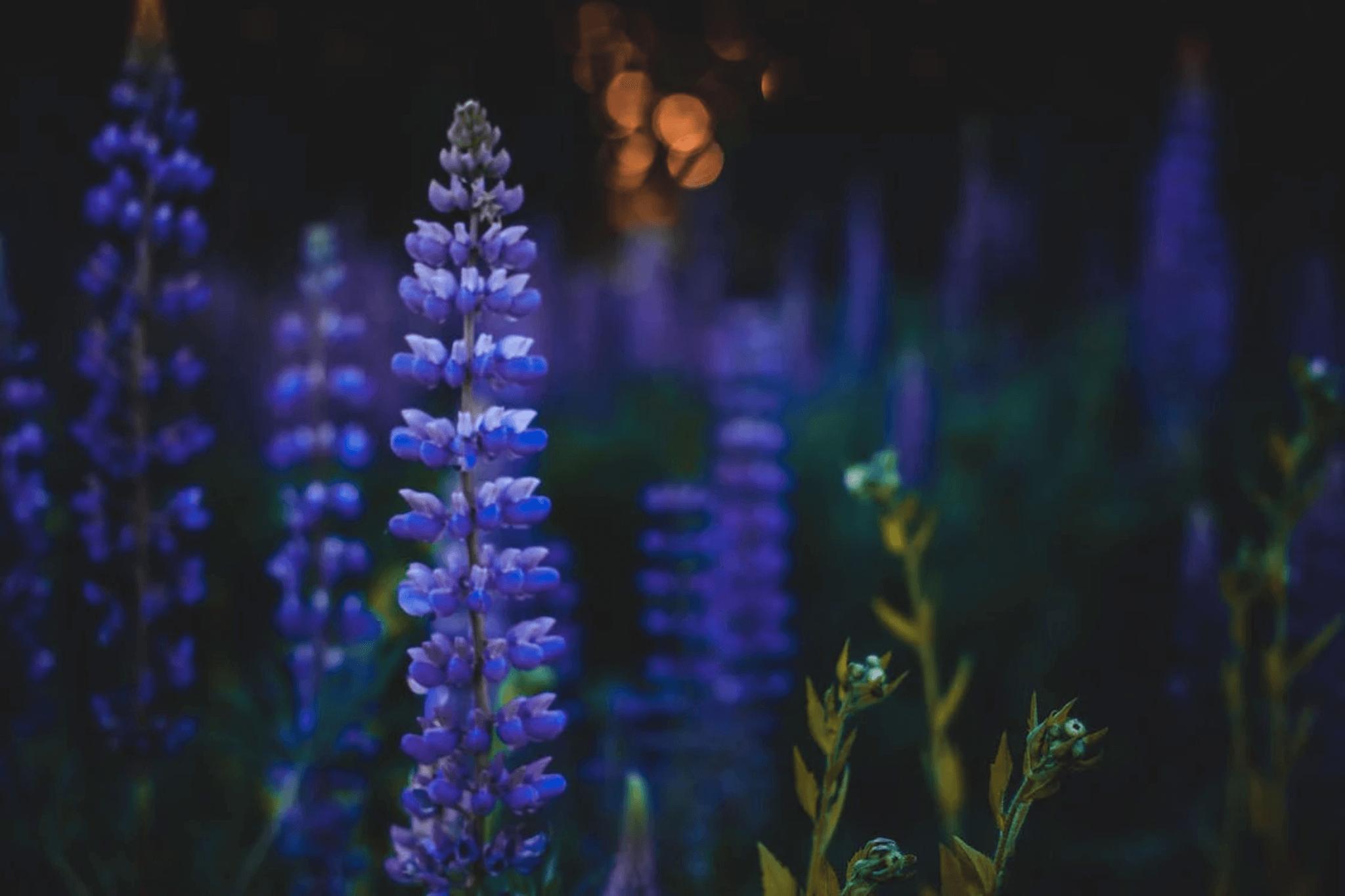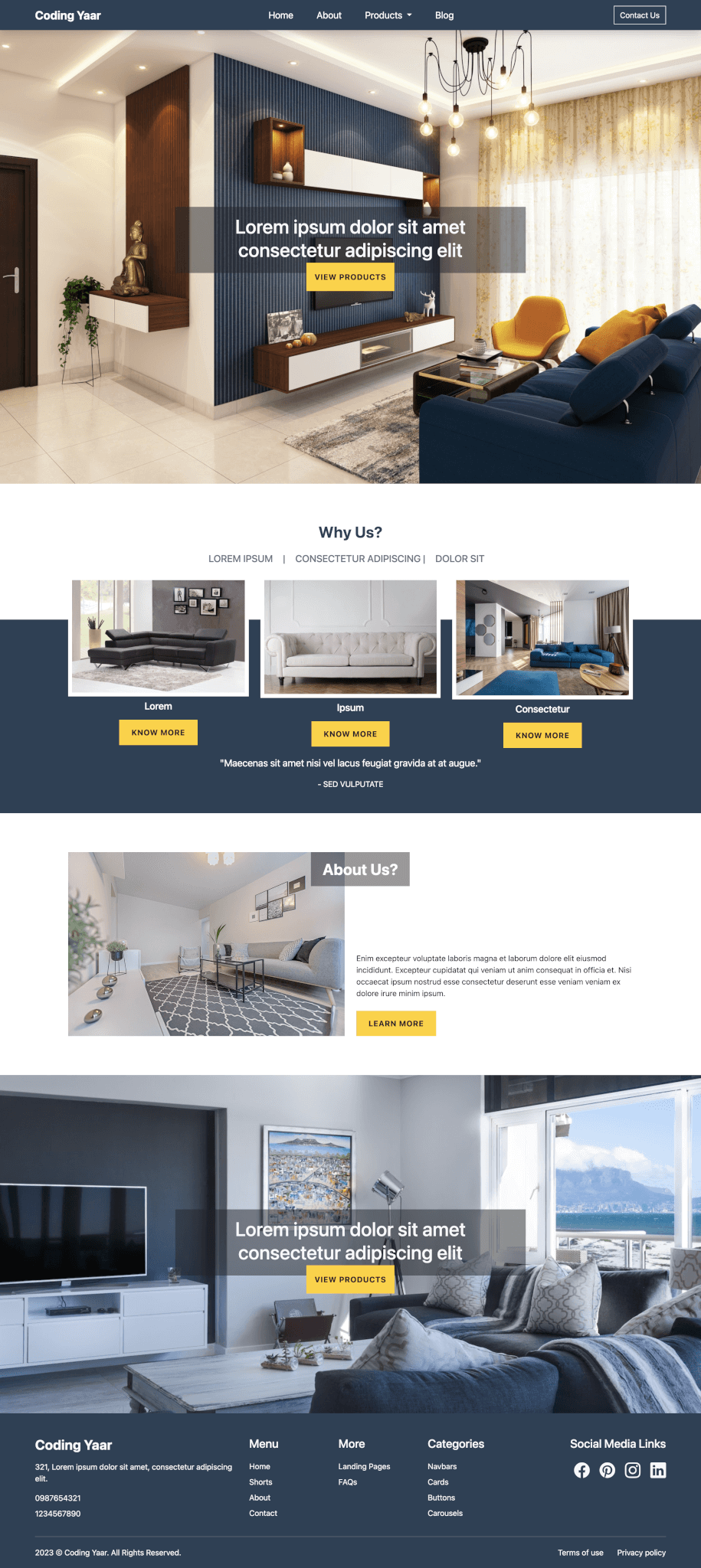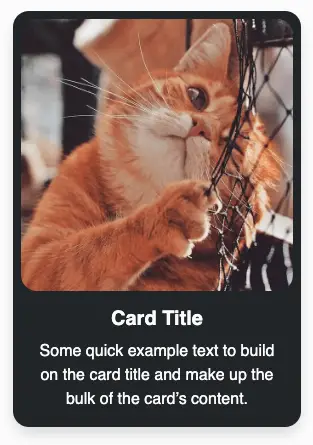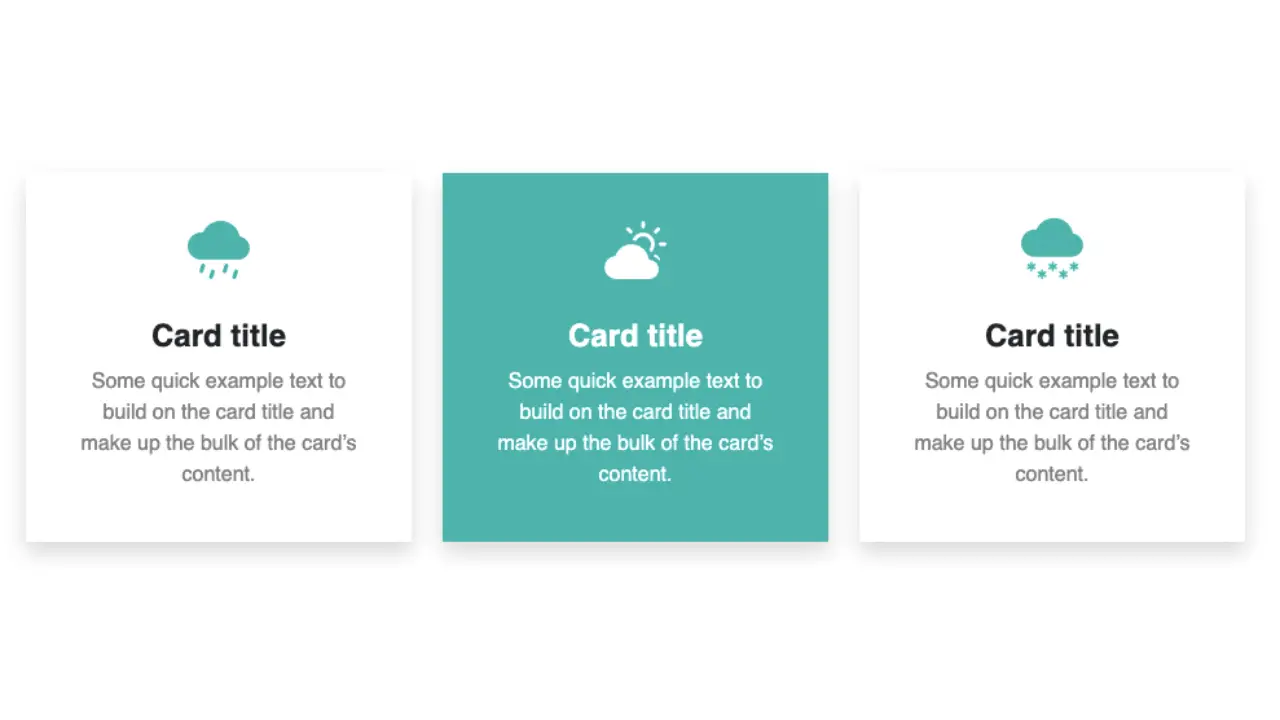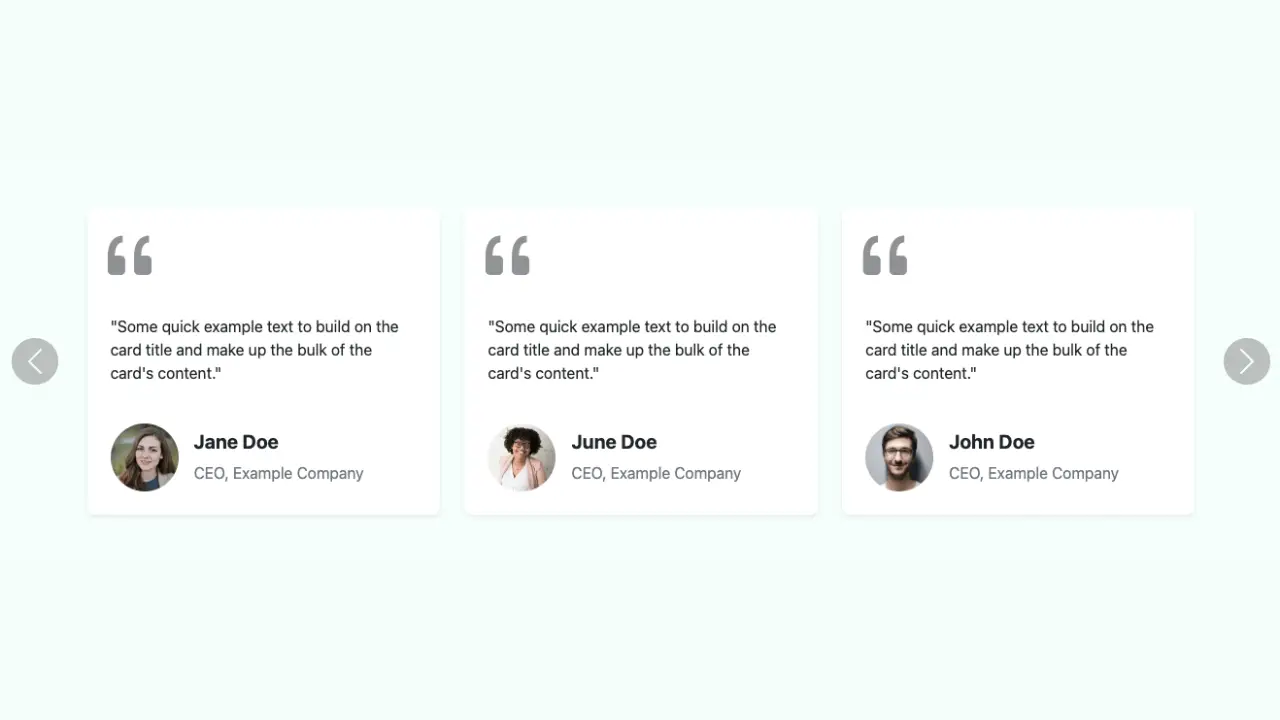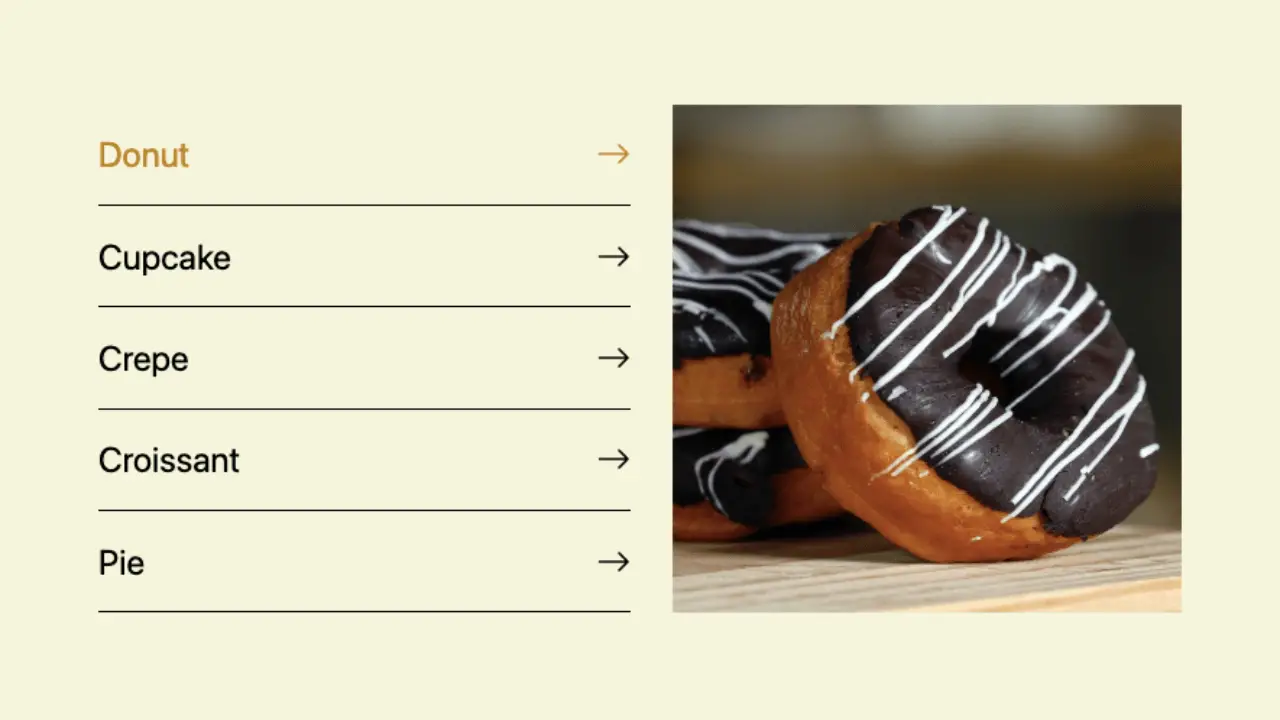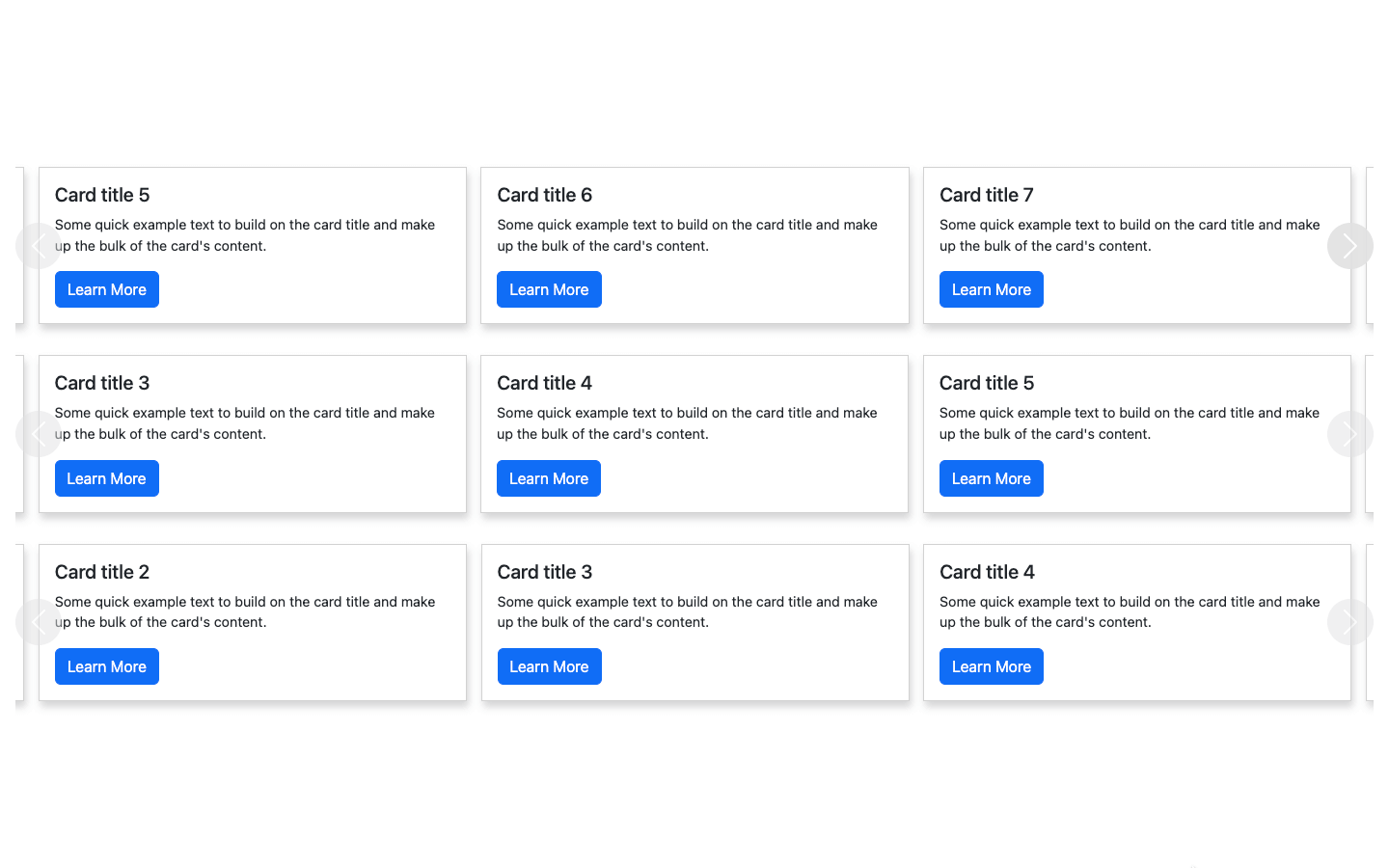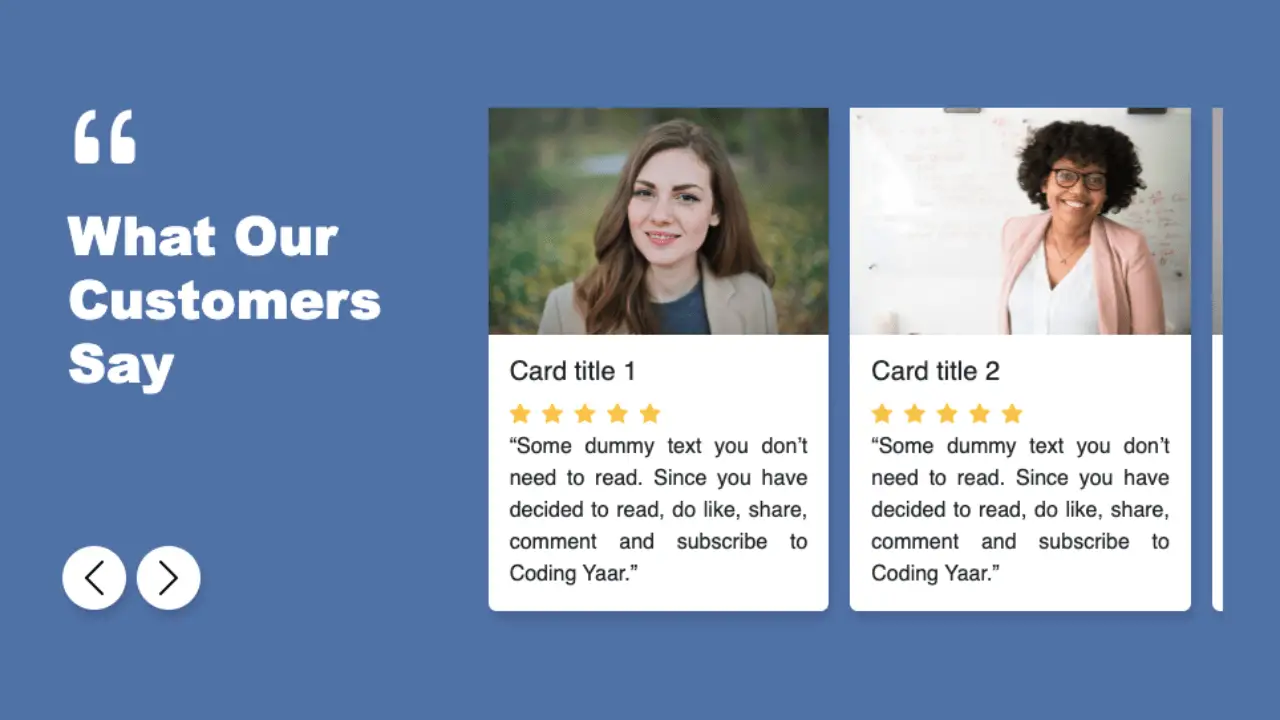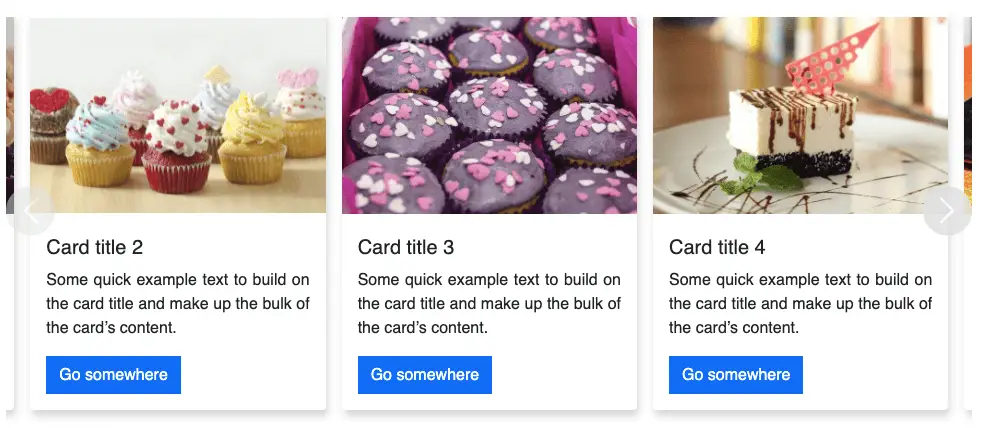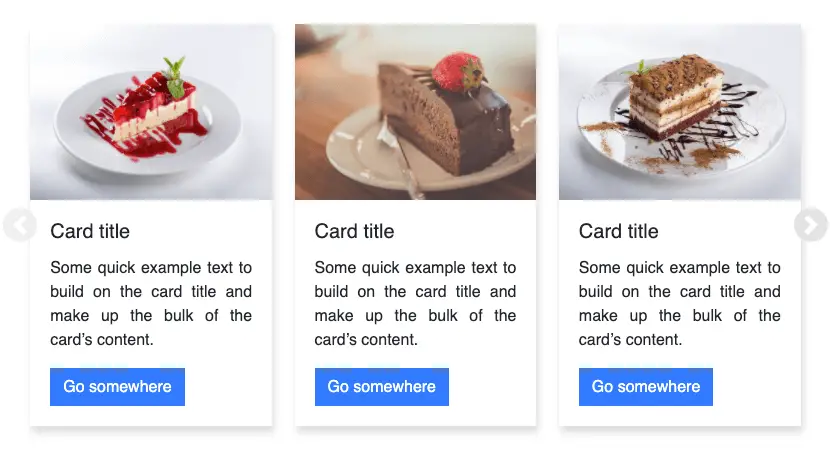A simple responsive Bootstrap 5 carousel full width with captions horizontally and vertically positioned in the center.
Final output:
1. Let’s start by adding the Bootstrap 5 carousel with captions.
<div id="carouselExampleCaptions" class="carousel slide">
<div class="carousel-indicators">
<button type="button" data-bs-target="#carouselExampleCaptions" data-bs-slide-to="0" class="active" aria-current="true" aria-label="Slide 1"></button>
<button type="button" data-bs-target="#carouselExampleCaptions" data-bs-slide-to="1" aria-label="Slide 2"></button>
<button type="button" data-bs-target="#carouselExampleCaptions" data-bs-slide-to="2" aria-label="Slide 3"></button>
</div>
<div class="carousel-inner">
<div class="carousel-item active">
<img src="..." class="d-block w-100" alt="...">
<div class="carousel-caption d-none d-md-block">
<h5>First slide label</h5>
<p>Some representative placeholder content for the first slide.</p>
</div>
</div>
<div class="carousel-item">
<img src="..." class="d-block w-100" alt="...">
<div class="carousel-caption d-none d-md-block">
<h5>Second slide label</h5>
<p>Some representative placeholder content for the second slide.</p>
</div>
</div>
<div class="carousel-item">
<img src="..." class="d-block w-100" alt="...">
<div class="carousel-caption d-none d-md-block">
<h5>Third slide label</h5>
<p>Some representative placeholder content for the third slide.</p>
</div>
</div>
</div>
<button class="carousel-control-prev" type="button" data-bs-target="#carouselExampleCaptions" data-bs-slide="prev">
<span class="carousel-control-prev-icon" aria-hidden="true"></span>
<span class="visually-hidden">Previous</span>
</button>
<button class="carousel-control-next" type="button" data-bs-target="#carouselExampleCaptions" data-bs-slide="next">
<span class="carousel-control-next-icon" aria-hidden="true"></span>
<span class="visually-hidden">Next</span>
</button>
</div>2. Add your images to the carousel. Set the image height to 100vh when the width is greater than the height to get a full width(full screen) carousel. This will cover desktops and small devices in landscape mode.
@media screen and (orientation: landscape) {
.carousel img {
height: 100vh;
}
}Output:
3. We’ll use flexbox to align the captions vertically and horizontally in the center. Use class d-flex to change the display property to flex.
Bootstrap uses the classes d-none and d-md-block on the captions to prevent it from displaying on the small screens.
You can keep the captions hidden by replacing d-md-block with d-md-flex. Or display the captions on small screens by removing the d-none class and using d-flex.
Use flex-column to change the flex-direction to column. Set the height to 100vh using class h-100 or CSS.
It sticks to the top, to place the captions in the center use classes align-items-center and justify-content-center.
<div class="carousel-inner">
<div class="carousel-item active">
<img src="..." class="d-block w-100" alt="...">
<div class="carousel-caption d-flex flex-column h-100 align-items-center justify-content-center">
<h2>First slide label</h2>
<p>Some representative placeholder content for the first slide.</p>
</div>
</div>
<div class="carousel-item">
<img src="..." class="d-block w-100" alt="...">
<div class="carousel-caption d-flex flex-column h-100 align-items-center justify-content-center">
<h2>Second slide label</h2>
<p>Some representative placeholder content for the second slide.</p>
</div>
</div>
<div class="carousel-item">
<img src="..." class="d-block w-100" alt="...">
<div class="carousel-caption d-flex flex-column h-100 align-items-center justify-content-center">
<h2>Third slide label</h2>
<p>Some representative placeholder content for the third slide.</p>
</div>
</div>
</div>Output:
4. If your images make the captions difficult to read, you can add a background and opacity to make them more readable.
Use bg-dark and reduce the background opacity to 50%(bg-opacity-50). Add some padding.
<div class="carousel-inner">
<div class="carousel-item active">
<img src="..." class="d-block w-100" alt="...">
<div class="carousel-caption d-flex flex-column h-100 align-items-center justify-content-center">
<h2 class="bg-dark bg-opacity-50 py-2 px-4">First slide label</h2>
<p class="bg-dark bg-opacity-50 py-2 px-4">Some representative placeholder content for the first slide.</p>
</div>
</div>
<div class="carousel-item">
<img src="..." class="d-block w-100" alt="...">
<div class="carousel-caption d-flex flex-column h-100 align-items-center justify-content-center">
<h2 class="bg-dark bg-opacity-50 py-2 px-4">Second slide label</h2>
<p class="bg-dark bg-opacity-50 py-2 px-4">Some representative placeholder content for the second slide.</p>
</div>
</div>
<div class="carousel-item">
<img src="..." class="d-block w-100" alt="...">
<div class="carousel-caption d-flex flex-column h-100 align-items-center justify-content-center">
<h2 class="bg-dark bg-opacity-50 py-2 px-4">Third slide label</h2>
<p class="bg-dark bg-opacity-50 py-2 px-4">Some representative placeholder content for the third slide.</p>
</div>
</div>
</div>Output:
5. You can also add a CTA button.
<div class="carousel-item">
<img src="..." class="d-block w-100" alt="...">
<div class="carousel-caption d-flex flex-column h-100 align-items-center justify-content-center">
<h2>...</h2>
<p>...</p>
<a href="#" class="btn btn-outline-light px-4 py-2 rounded-0">Learn More</a>
</div>
</div>Output:
Video tutorial for Bootstrap 5 carousel full screen with captions in the center:
Final Output Code for Responsive Bootstrap carousel full width with captions in the center:
HTML
<div id="carouselExampleCaptions" class="carousel slide">
<div class="carousel-indicators">
<button type="button" data-bs-target="#carouselExampleCaptions" data-bs-slide-to="0" class="active"
aria-current="true" aria-label="Slide 1"></button>
<button type="button" data-bs-target="#carouselExampleCaptions" data-bs-slide-to="1"
aria-label="Slide 2"></button>
<button type="button" data-bs-target="#carouselExampleCaptions" data-bs-slide-to="2"
aria-label="Slide 3"></button>
</div>
<div class="carousel-inner">
<div class="carousel-item active">
<img src="..." class="d-block w-100" alt="...">
<div class="carousel-caption d-flex flex-column h-100 align-items-center justify-content-center">
<h2 class="bg-dark bg-opacity-50 py-2 px-4">First slide label</h2>
<p class="bg-dark bg-opacity-50 py-2 px-4">Some representative placeholder content for the first
slide.</p>
<a href="#" class="btn btn-outline-light px-4 py-2 rounded-0">Learn More</a>
</div>
</div>
<div class="carousel-item">
<img src="..." class="d-block w-100" alt="...">
<div class="carousel-caption d-flex flex-column h-100 align-items-center justify-content-center">
<h2 class="bg-dark bg-opacity-50 py-2 px-4">Second slide label</h2>
<p class="bg-dark bg-opacity-50 py-2 px-4">Some representative placeholder content for the second
slide.</p>
<a href="#" class="btn btn-outline-light px-4 py-2 rounded-0">Learn More</a>
</div>
</div>
<div class="carousel-item">
<img src="..." class="d-block w-100" alt="...">
<div class="carousel-caption d-flex flex-column h-100 align-items-center justify-content-center">
<h2 class="bg-dark bg-opacity-50 py-2 px-4">Third slide label</h2>
<p class="bg-dark bg-opacity-50 py-2 px-4">Some representative placeholder content for the third
slide.</p>
<a href="#" class="btn btn-outline-light px-4 py-2 rounded-0">Learn More</a>
</div>
</div>
</div>
<button class="carousel-control-prev" type="button" data-bs-target="#carouselExampleCaptions" data-bs-slide="prev">
<span class="carousel-control-prev-icon" aria-hidden="true"></span>
<span class="visually-hidden">Previous</span>
</button>
<button class="carousel-control-next" type="button" data-bs-target="#carouselExampleCaptions" data-bs-slide="next">
<span class="carousel-control-next-icon" aria-hidden="true"></span>
<span class="visually-hidden">Next</span>
</button>
</div>CSS
@media screen and (orientation: landscape) {
.carousel img {
height: 100vh;
}
}If you have any doubts or stuck somewhere, you can reach out through Coding Yaar's Discord server.