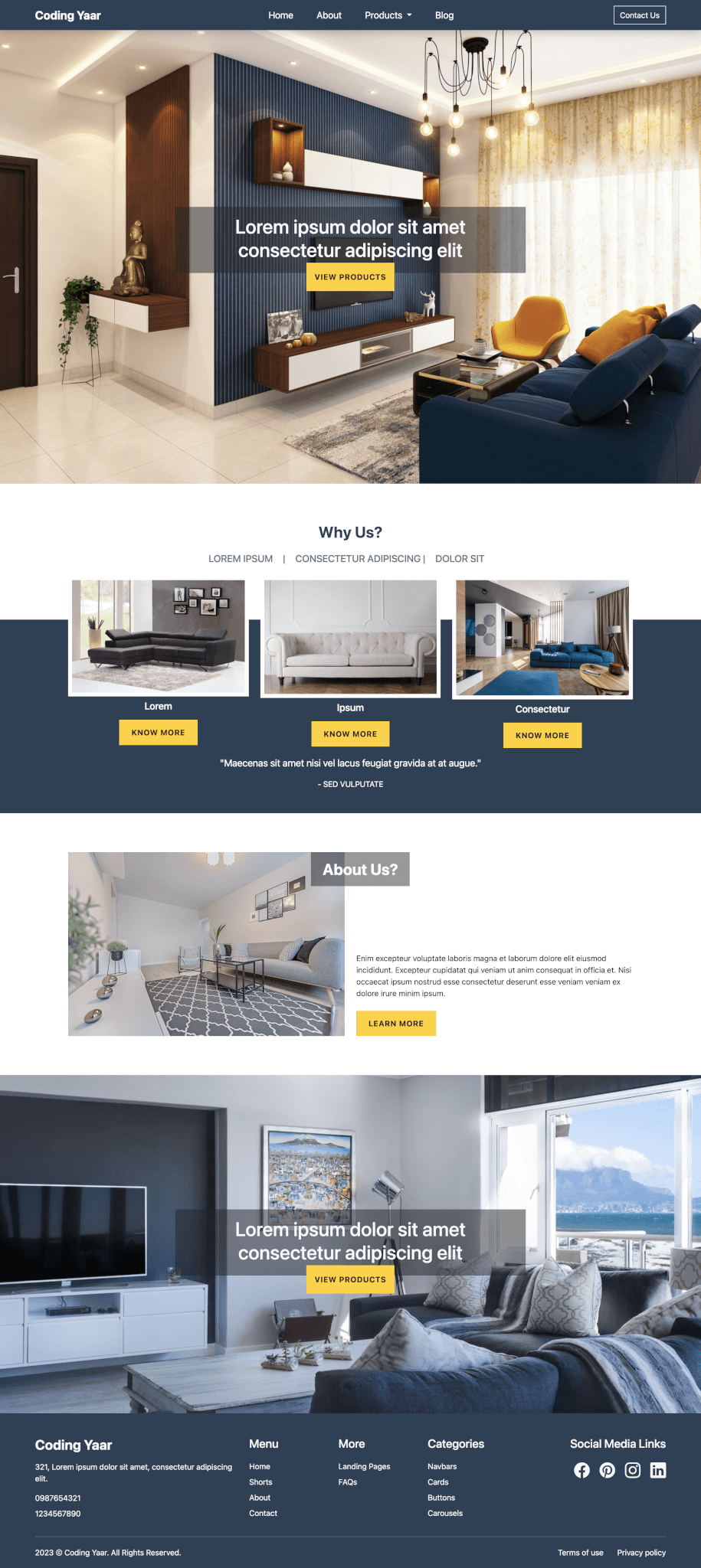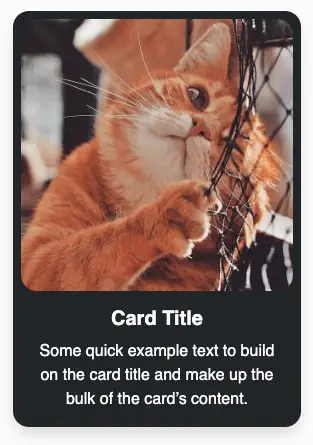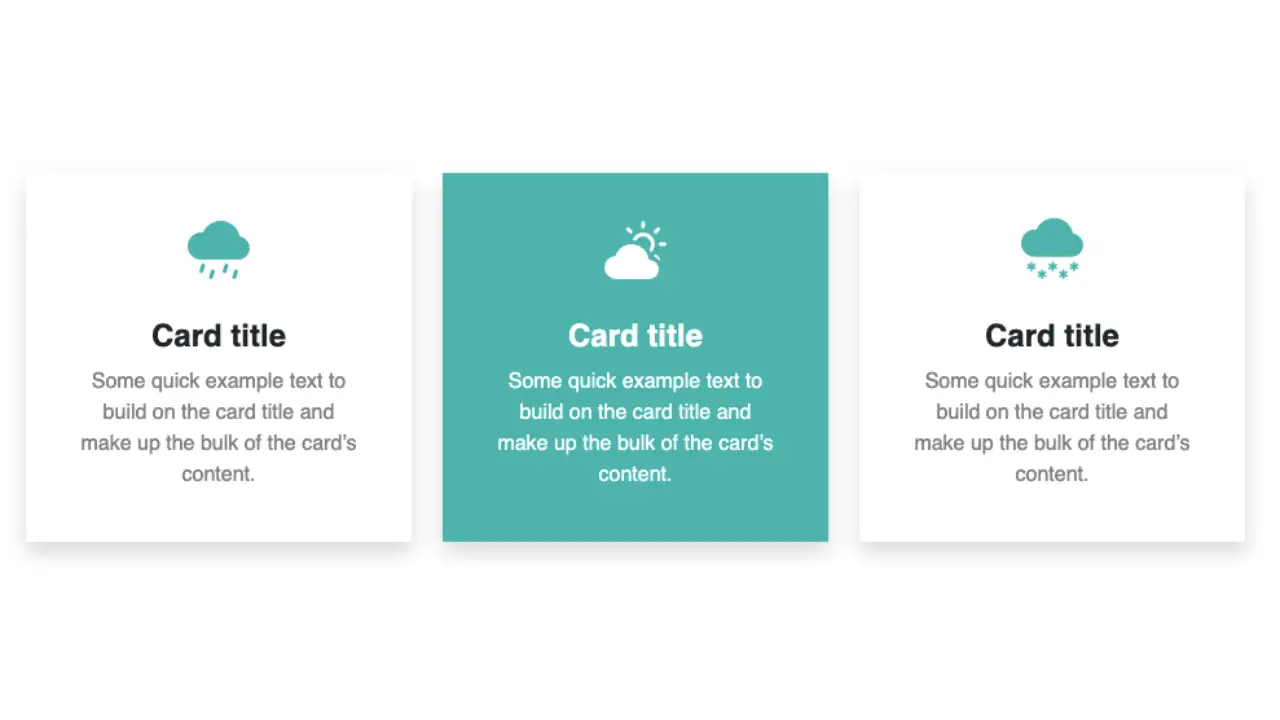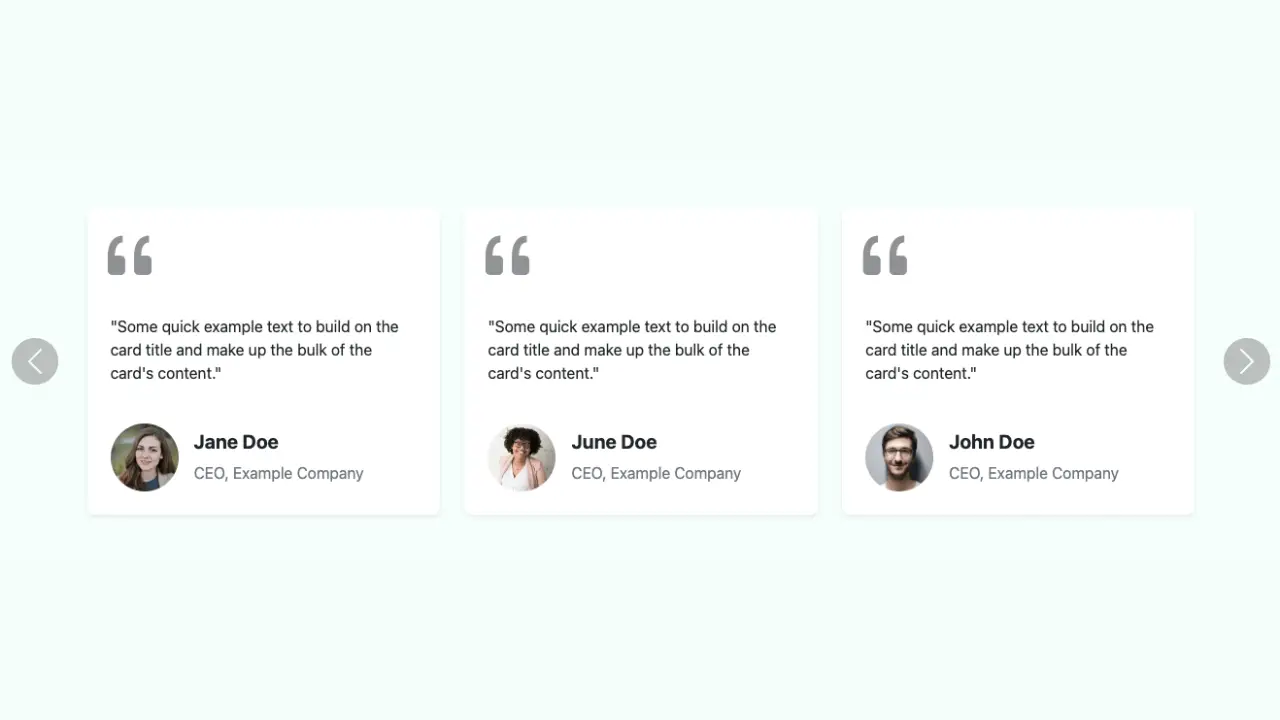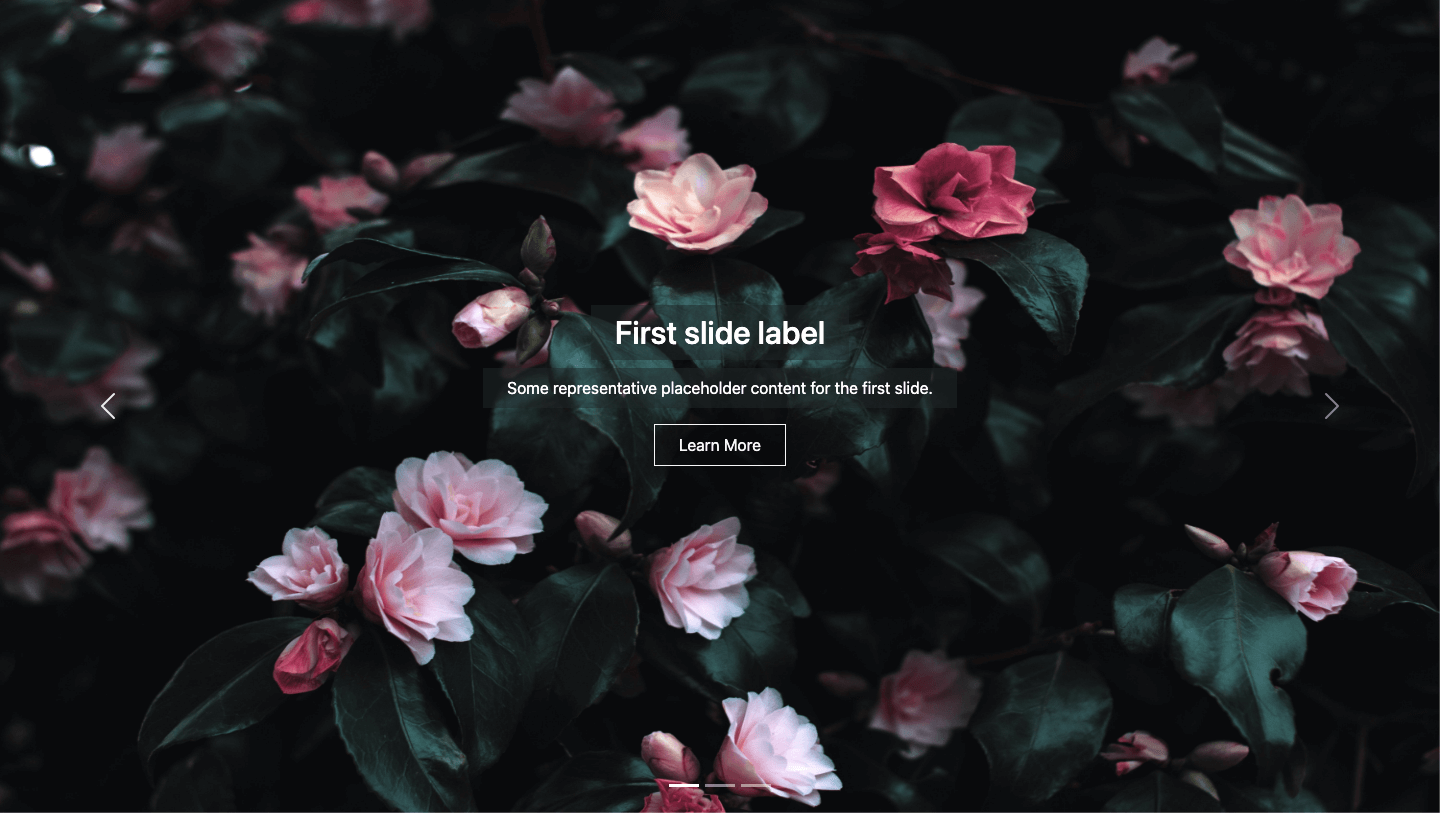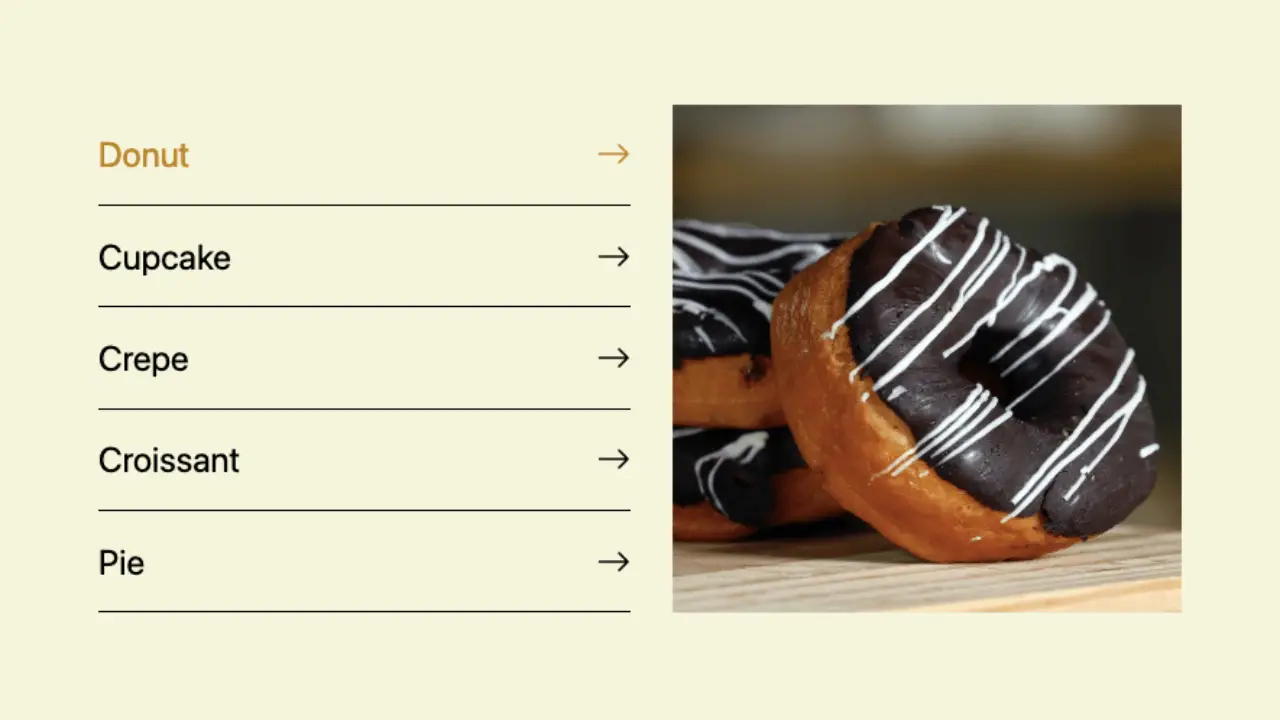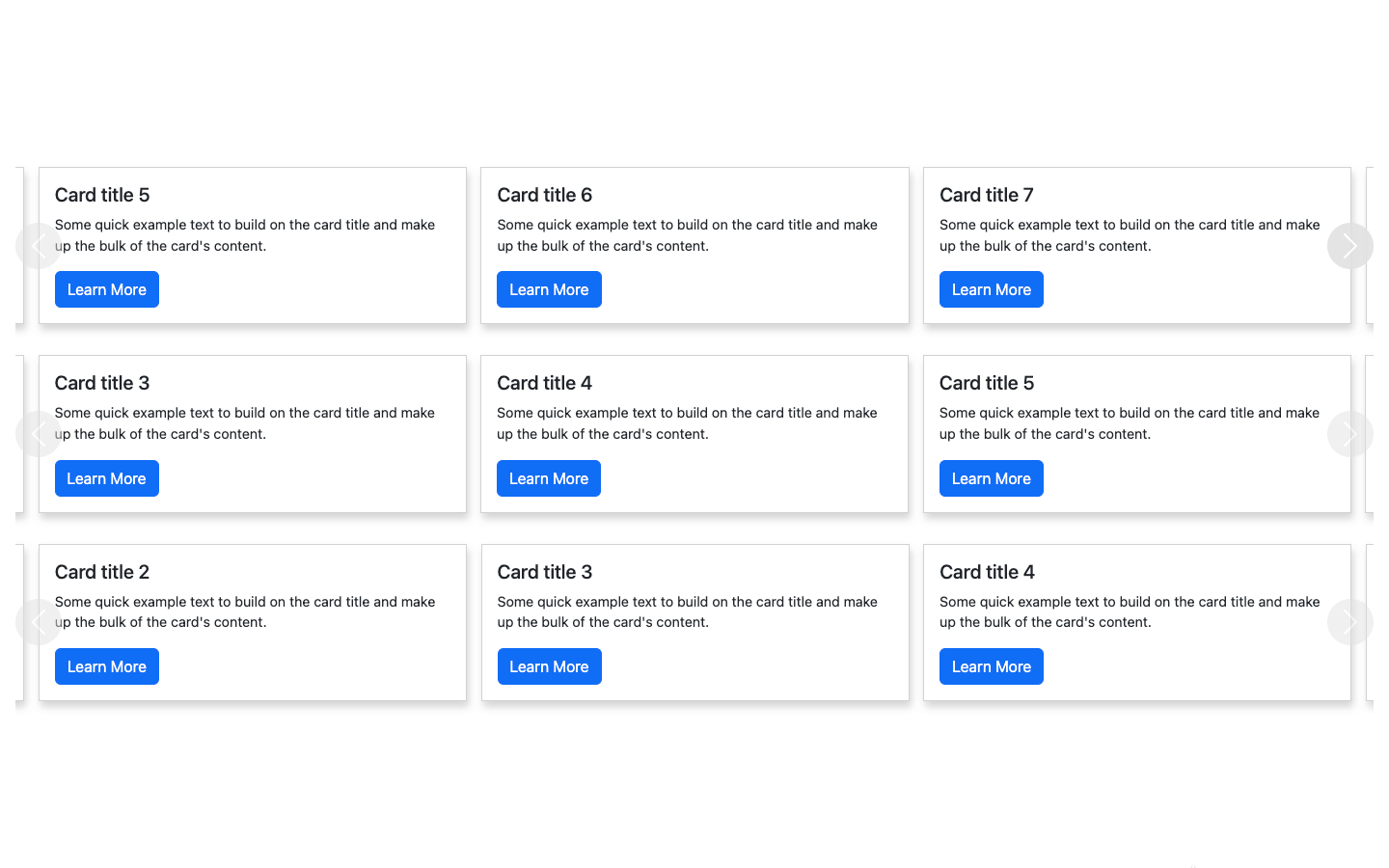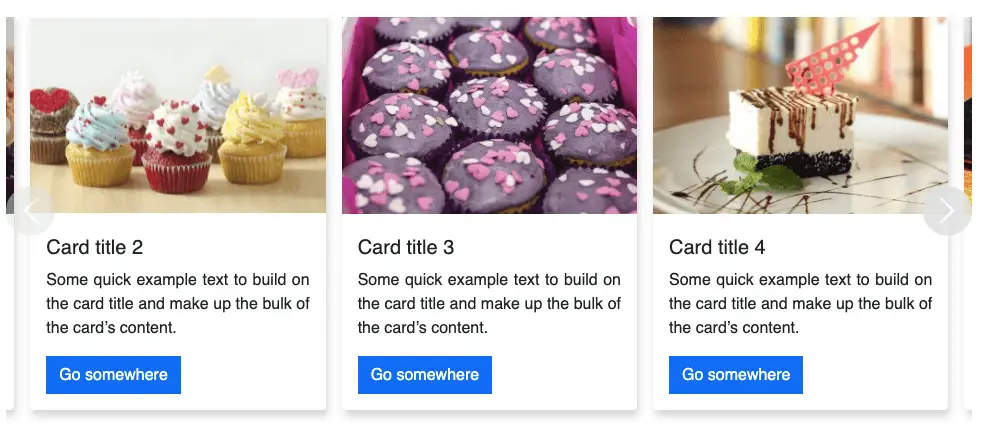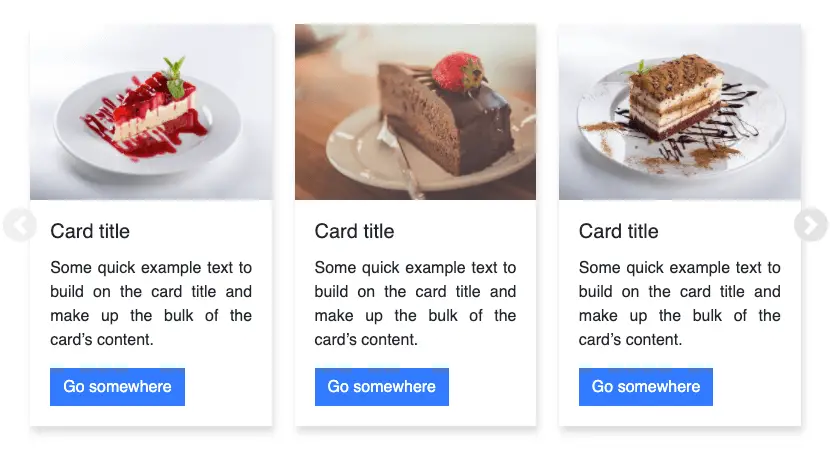A simple responsive Bootstrap 5 testimonial slider using the Bootstrap carousel with multiple items.
Final output:
On smaller screens:
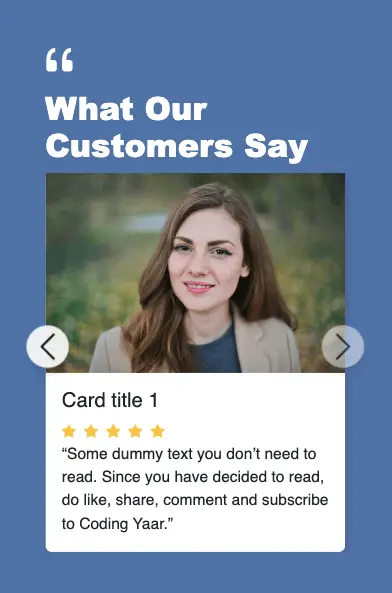
1. I’ll be using the Bootstrap 5 Carousel Multiple Items slider from a previous post for the Bootstrap testimonial slider.
(Rerun when changing sizes)
See the Pen Bootstrap carousel multiple items increment by 1 (jQuery) by Coding Yaar (@codingyaar) on CodePen.
For Bootstrap 5.2+, add wrap: false to stop the continuous cycle.
var carousel = new bootstrap.Carousel(multipleCardCarousel, {
interval: false,
wrap: false,
});2. I have removed the buttons and replaced the images. Since the images are of the same size, I have removed the img-wrapper related CSS.
Output:
3. Add testimonial slider div and place the slider inside it.
Let’s add 2 columns inside the carousel. Add the title in the first column, with font-weight bold, and to increase the font size, I am using the display class.
Place the carousel-inner div in the second column.
<div class="testimonial-slider">
<div id="carouselExampleControls" class="carousel" data-bs-ride="carousel">
<div class="container-fluid">
<div class="row">
<div class="col-md-4">
<div class="testimonial-title">
<h2 class="fw-bold display-5">What our customers say</h2>
</div>
</div>
<div class="col-md-8">
<div class="carousel-inner">
...
</div>
</div>
</div>
</div>
<button class="carousel-control-prev" type="button" data-bs-target="#carouselExampleControls" data-bs-slide="prev">
<span class="carousel-control-prev-icon" aria-hidden="true"></span>
<span class="visually-hidden">Previous</span>
</button>
<button class="carousel-control-next" type="button" data-bs-target="#carouselExampleControls" data-bs-slide="next">
<span class="carousel-control-next-icon" aria-hidden="true"></span>
<span class="visually-hidden">Next</span>
</button>
</div>
</div>
Output:
4. Instead of going to opposite ends each time on larger screens, let’s position the controls in the first column. So add the carousel controls to the first column.
<div class="testimonial-slider">
<div id="carouselExampleControls" class="carousel" data-bs-ride="carousel">
<div class="container-fluid">
<div class="row">
<div class="col-md-4">
<div class="testimonial-title">
<h2 class="fw-bold display-5">What our customers say</h2>
</div>
<button class="carousel-control-prev" type="button" data-bs-target="#carouselExampleControls" data-bs-slide="prev">
<span class="carousel-control-prev-icon" aria-hidden="true"></span>
<span class="visually-hidden">Previous</span>
</button>
<button class="carousel-control-next" type="button" data-bs-target="#carouselExampleControls" data-bs-slide="next">
<span class="carousel-control-next-icon" aria-hidden="true"></span>
<span class="visually-hidden">Next</span>
</button>
</div>
<div class="col-md-8">
<div class="carousel-inner">
...
</div>
</div>
</div>
</div>
</div>
</div>Set its height and width to 3em, and position to absolute. Adjust the left and top to place the controls at the bottom left.
@media screen and (min-width: 576px) {
.carousel-control-prev,
.carousel-control-next {
width: 3em;
height: 3em;
position: absolute;
left: 0;
top: 90%;
}
.carousel-control-next {
left: 6%;
}
}Output:
5. Let’s add a background color and some padding to the testimonial-slider div. Set the font color for the title to white.
.testimonial-slider {
background-color: #5072a7;
padding: 3em 2em;
}
.testimonial-title {
color: #fff;
}Add class carousel-dark to change the carousel controls icon color. Change its background color to white and set the opacity to 1 for larger screens.
<div id="carouselExampleControls" class="carousel carousel-dark" data-bs-ride="carousel">.carousel-control-prev, .carousel-control-next {
background-color: #fff;
opacity: 1;
}Output:
6. Let’s display only 2 cards at once instead of 3 for screens larger than 576px.
@media screen and (min-width: 576px) {
.carousel-item {
flex: 0 0 50%;
}
}But it won’t go until the last card. Since there are only 2 cards now, we need to update the JS as well.
if (scrollPosition < carouselWidth - cardWidth * 3) {Let’s change the position of the controls only for screens larger than 768px. Also, move the carousel inner padding to the same media query.
@media screen and (min-width: 768px) {
.carousel-control-prev,
.carousel-control-next {
background-color: #fff;
opacity: 1;
width: 3em;
height: 3em;
position: absolute;
left: 0;
top: 90%;
}
.carousel-control-next {
left: 6%;
}
.carousel-inner {
padding: 1em;
}
}Output:
7. You can also add some icons to your Bootstrap testimonial slider. First, install Bootstrap icons(I am using the CDN link).
Add a quote icon above the title. I am using the display-2 class to increase the font size.
<div class="testimonial-title">
<i class="bi bi-quote display-2"></i>
<h2 class="fw-bold display-5">What our customers say</h2>
</div>Similarly, you can also add stars for rating. Change the color with text-warning class and add some padding.
<div class="carousel-item active">
<div class="card">
<div class="img-wrapper"><img src="..." class="d-block w-100" alt="..."> </div>
<div class="card-body">
<h5 class="card-title">Card title 1</h5>
<i class="bi bi-star-fill text-warning pe-1"></i>
<i class="bi bi-star-fill text-warning pe-1"></i>
<i class="bi bi-star-fill text-warning pe-1"></i>
<i class="bi bi-star-fill text-warning pe-1"></i>
<i class="bi bi-star-fill text-warning pe-1"></i>
<p class="card-text">Some quick example text to build on the card title and make up the bulk of the
card's content.</p>
</div>
</div>
</div>For cards with equal height, set the height to 100% for the cards. Add some padding to the title, to align it with the quote icon and the card.
.card {
height: 100%;
}
.testimonial-title h2 {
padding-left: 0.2em;
}Let’s place the controls a bit lower for smaller screens and add a box-shadow for the controls too.
.carousel-control-prev, .carousel-control-next {
top: 60%;
box-shadow: 2px 6px 8px 0 rgba(22, 22, 26, 0.18);
}Output:
Video tutorial for Bootstrap 5 Testimonial Slider:
Final Output Code for Bootstrap 5 Testimonial Slider:
HTML
<div class="testimonial-slider">
<div id="carouselExampleControls" class="carousel carousel-dark" data-bs-ride="carousel">
<div class="container-fluid">
<div class="row">
<div class="col-md-4">
<div class="testimonial-title">
<i class="bi bi-quote display-2"></i>
<h2 class="fw-bold display-6">What our customers say</h2>
</div>
<button class="carousel-control-prev" type="button" data-bs-target="#carouselExampleControls" data-bs-slide="prev">
<span class="carousel-control-prev-icon" aria-hidden="true"></span>
<span class="visually-hidden">Previous</span>
</button>
<button class="carousel-control-next" type="button" data-bs-target="#carouselExampleControls" data-bs-slide="next">
<span class="carousel-control-next-icon" aria-hidden="true"></span>
<span class="visually-hidden">Next</span>
</button>
</div>
<div class="col-md-8">
<div class="carousel-inner">
<div class="carousel-item active">
<div class="card">
<div class="img-wrapper"><img src="..." class="d-block w-100" alt="..."> </div>
<div class="card-body">
<h5 class="card-title">Card title 1</h5>
<i class="bi bi-star-fill text-warning pe-1"></i>
<i class="bi bi-star-fill text-warning pe-1"></i>
<i class="bi bi-star-fill text-warning pe-1"></i>
<i class="bi bi-star-fill text-warning pe-1"></i>
<i class="bi bi-star-fill text-warning pe-1"></i>
<p class="card-text">"Some dummy text you don't need to read. Since you have decided to read, do like, share, comment and subscribe to Coding Yaar."</p>
</div>
</div>
</div>
<div class="carousel-item">
<div class="card">
<div class="img-wrapper"><img src="..." class="d-block w-100" alt="..."> </div>
<div class="card-body">
<h5 class="card-title">Card title 2</h5>
<i class="bi bi-star-fill text-warning pe-1"></i>
<i class="bi bi-star-fill text-warning pe-1"></i>
<i class="bi bi-star-fill text-warning pe-1"></i>
<i class="bi bi-star-fill text-warning pe-1"></i>
<i class="bi bi-star-fill text-warning pe-1"></i>
<p class="card-text">"Some dummy text you don't need to read. Since you have decided to read, do like, share, comment and subscribe to Coding Yaar."</p>
</div>
</div>
</div>
<div class="carousel-item">
<div class="card">
<div class="img-wrapper"><img src="..." class="d-block w-100" alt="..."> </div>
<div class="card-body">
<h5 class="card-title">Card title 3</h5>
<i class="bi bi-star-fill text-warning pe-1"></i>
<i class="bi bi-star-fill text-warning pe-1"></i>
<i class="bi bi-star-fill text-warning pe-1"></i>
<i class="bi bi-star-fill text-warning pe-1"></i>
<i class="bi bi-star-fill text-warning pe-1"></i>
<p class="card-text">"Some dummy text you don't need to read. Since you have decided to read, do like, share, comment and subscribe to Coding Yaar."</p>
</div>
</div>
</div>
<div class="carousel-item">
<div class="card">
<div class="img-wrapper"><img src="..." class="d-block w-100" alt="..."> </div>
<div class="card-body">
<h5 class="card-title">Card title 4</h5>
<i class="bi bi-star-fill text-warning pe-1"></i>
<i class="bi bi-star-fill text-warning pe-1"></i>
<i class="bi bi-star-fill text-warning pe-1"></i>
<i class="bi bi-star-fill text-warning pe-1"></i>
<i class="bi bi-star-fill text-warning pe-1"></i>
<p class="card-text">"Some dummy text you don't need to read. Since you have decided to read, do like, share, comment and subscribe to Coding Yaar."</p>
</div>
</div>
</div>
<div class="carousel-item">
<div class="card">
<div class="img-wrapper"><img src="..." class="d-block w-100" alt="..."> </div>
<div class="card-body">
<h5 class="card-title">Card title 5</h5>
<i class="bi bi-star-fill text-warning pe-1"></i>
<i class="bi bi-star-fill text-warning pe-1"></i>
<i class="bi bi-star-fill text-warning pe-1"></i>
<i class="bi bi-star-fill text-warning pe-1"></i>
<i class="bi bi-star-fill text-warning pe-1"></i>
<p class="card-text">"Some dummy text you don't need to read. Since you have decided to read, do like, share, comment and subscribe to Coding Yaar."</p>
</div>
</div>
</div>
<div class="carousel-item">
<div class="card">
<div class="img-wrapper"><img src="..." class="d-block w-100" alt="..."> </div>
<div class="card-body">
<h5 class="card-title">Card title 6</h5>
<i class="bi bi-star-fill text-warning pe-1"></i>
<i class="bi bi-star-fill text-warning pe-1"></i>
<i class="bi bi-star-fill text-warning pe-1"></i>
<i class="bi bi-star-fill text-warning pe-1"></i>
<i class="bi bi-star-fill text-warning pe-1"></i>
<p class="card-text">"Some dummy text you don't need to read. Since you have decided to read, do like, share, comment and subscribe to Coding Yaar."</p>
</div>
</div>
</div>
</div>
</div>
</div>
</div>
</div>
</div>CSS
.testimonial-slider {
background-color: #5072a7;
padding: 3em 2em;
}
.testimonial-title {
color: #fff;
}
.testimonial-title h2 {
padding-left: 0.2em;
}
.card {
margin: 0 0.5em;
box-shadow: 2px 6px 8px 0 rgba(22, 22, 26, 0.18);
border: none;
height: 100%;
}
.carousel-control-prev,
.carousel-control-next {
background-color: #fff;
width: 3em;
height: 3em;
border-radius: 50%;
top: 60%;
transform: translateY(-50%);
box-shadow: 2px 6px 8px 0 rgba(22, 22, 26, 0.18);
}
@media (min-width: 576px) {
.carousel-item {
margin-right: 0;
flex: 0 0 50%;
display: block;
}
.carousel-inner {
display: flex;
}
}
@media (min-width: 768px) {
.carousel-inner {
padding: 1em;
}
.carousel-control-prev,
.carousel-control-next {
width: 3em;
height: 3em;
position: absolute;
left: 1em;
top: 90%;
opacity: 1;
}
.carousel-control-next {
left: 4.5em;
}
}jQuery
$(document).ready(function () {
var multipleCardCarousel = document.querySelector(
"#carouselExampleControls"
);
if (window.matchMedia("(min-width: 576px)").matches) {
var carousel = new bootstrap.Carousel(multipleCardCarousel, {
interval: false,
wrap: false
});
var carouselWidth = $(".carousel-inner")[0].scrollWidth;
var cardWidth = $(".carousel-item").width();
var scrollPosition = 0;
$("#carouselExampleControls .carousel-control-next").on("click", function () {
if (scrollPosition < carouselWidth - cardWidth * 3) {
scrollPosition += cardWidth;
$("#carouselExampleControls .carousel-inner").animate(
{ scrollLeft: scrollPosition },
600
);
}
});
$("#carouselExampleControls .carousel-control-prev").on("click", function () {
if (scrollPosition > 1) {
scrollPosition -= cardWidth;
$("#carouselExampleControls .carousel-inner").animate(
{ scrollLeft: scrollPosition },
600
);
}
});
} else {
$(multipleCardCarousel).addClass("slide");
}
});If you have any doubts or stuck somewhere, you can reach out through Coding Yaar's Discord server.