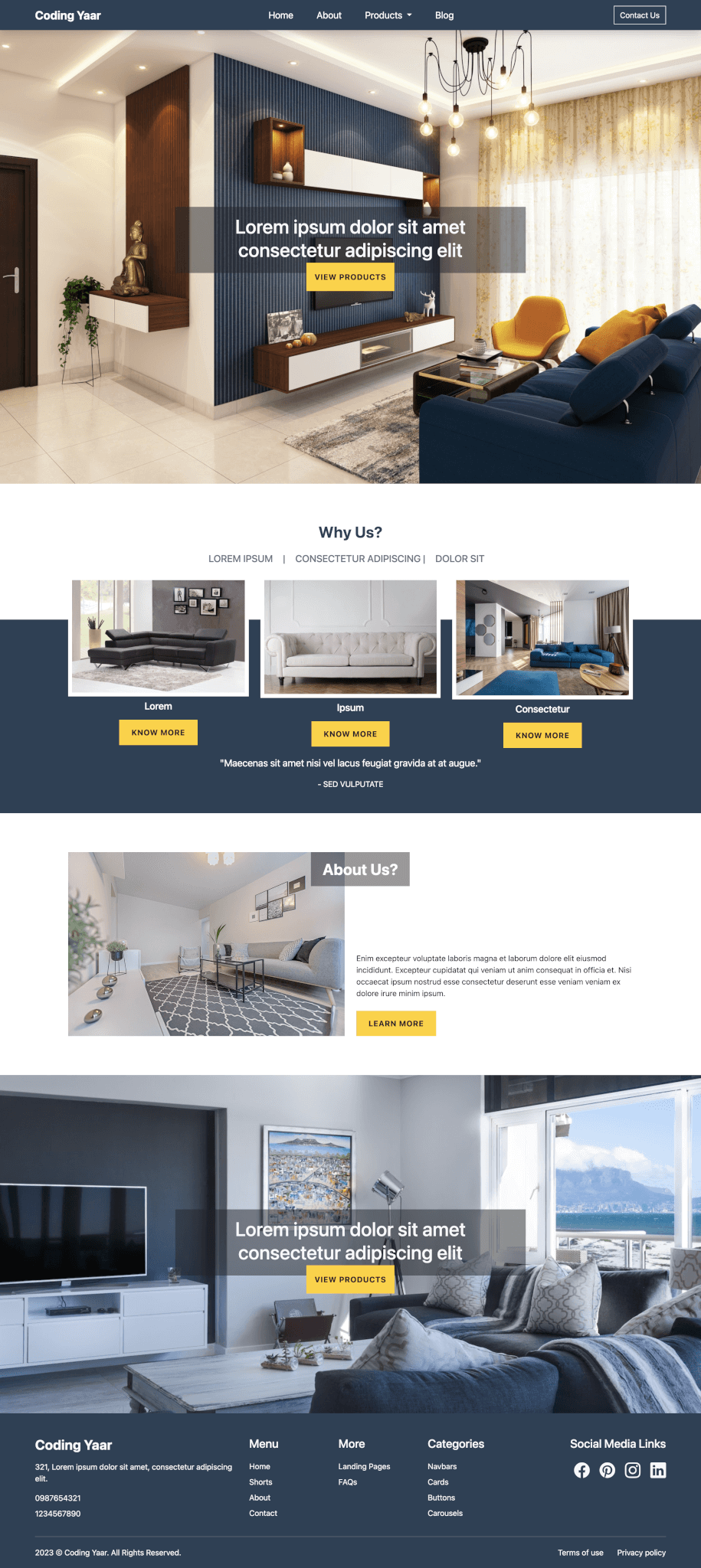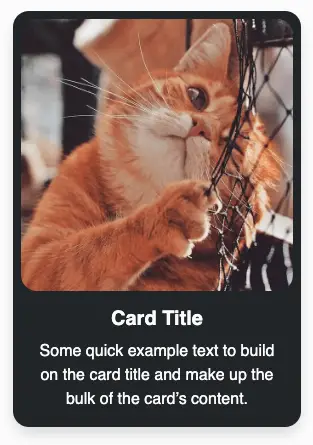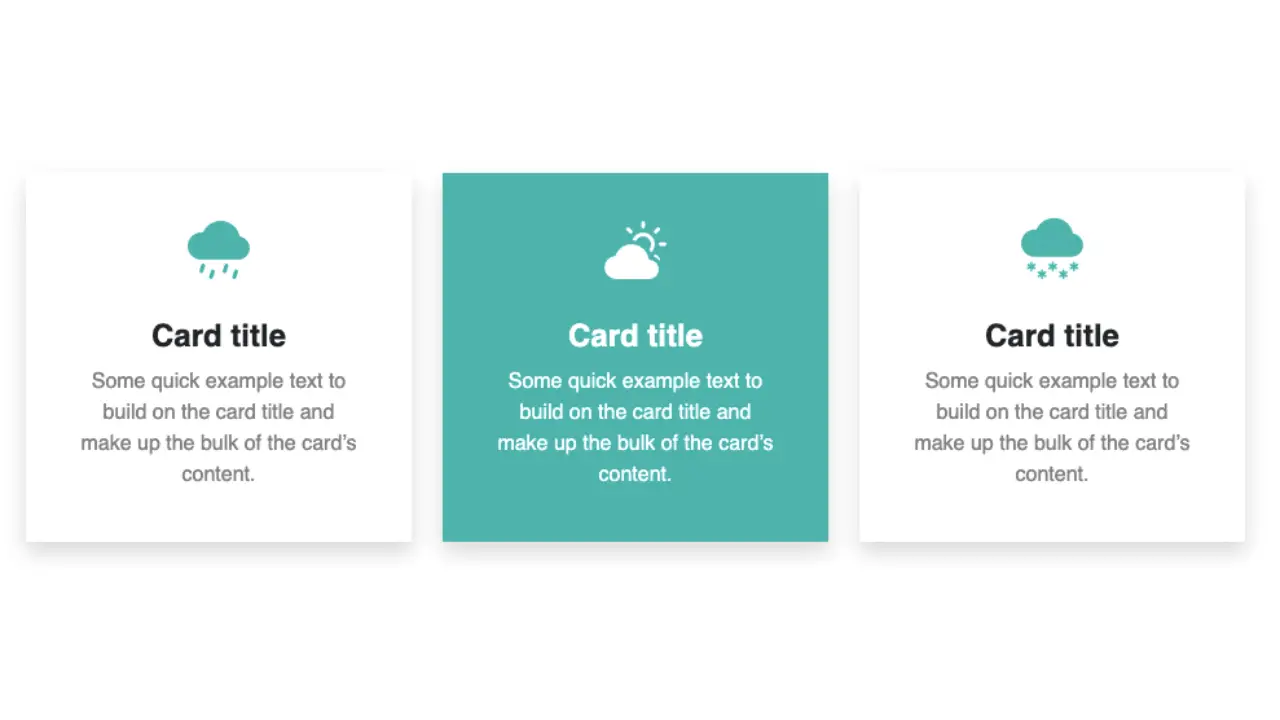Here’s a simple way of adding an HTML CSS text shadow with a 3D effect look using multiple CSS text shadows.
Final Output:
Subscribe
1. Add your heading tag or any text.
<h2>Subscribe</h2>Output:
Subscribe
2. Add some styling to the heading.
h2 {
font-family: Arial, Helvetica, sans-serif;
font-size: 3em;
color: cornflowerblue;
}Output:
Subscribe
3. Add a text shadow.
h2 {
text-shadow: 6px 6px peachpuff;
}Output:
Subscribe
4. Now, to add some more depth, we’ll add multiple text shadows. This will give it a 3D look to it.
h2 {
text-shadow:
6px 6px peachpuff,
5px 5px peachpuff,
4px 4px peachpuff,
3px 3px peachpuff,
2px 2px peachpuff,
1px 1px peachpuff;
}Output:
Subscribe
5. You can change the shadow position using negative horizontal and vertical offset values:
h2 {
text-shadow: -6px 6px peachpuff, -5px 5px peachpuff, -4px 4px peachpuff,
-3px 3px peachpuff, -2px 2px peachpuff, -1px 1px peachpuff;
}Subscribe
h2 {
text-shadow: -6px -6px peachpuff, -5px -5px peachpuff, -4px -4px peachpuff,
-3px -3px peachpuff, -2px -2px peachpuff, -1px -1px peachpuff;
}Subscribe
h2 {
text-shadow: 6px -6px peachpuff, 5px -5px peachpuff, 4px -4px peachpuff,
3px -3px peachpuff, 2px -2px peachpuff, 1px -1px peachpuff;
}Subscribe
6. Set the horizontal offset to 0 to make the shadow appear only at the bottom.
h2 {
text-shadow: 0 6px peachpuff, 0 5px peachpuff, 0 4px peachpuff,
0 3px peachpuff, 0 2px peachpuff, 0 1px peachpuff;
}Subscribe
Similarly, top place it at the top, set v-offset to 0. You can also use negative values.
Final Output Code for Text Shadow HTML CSS:
HTML:
<h2>Subscribe</h2>CSS:
h2 {
font-family: Arial, Helvetica, sans-serif;
font-size: 3em;
color: cornflowerblue;
text-shadow: 0 6px peachpuff, 0 5px peachpuff, 0 4px peachpuff,
0 3px peachpuff, 0 2px peachpuff, 0 1px peachpuff;
}Video explanation for Text Shadow HTML CSS:
If you have any doubts or stuck somewhere, you can reach out through Coding Yaar's Discord server.